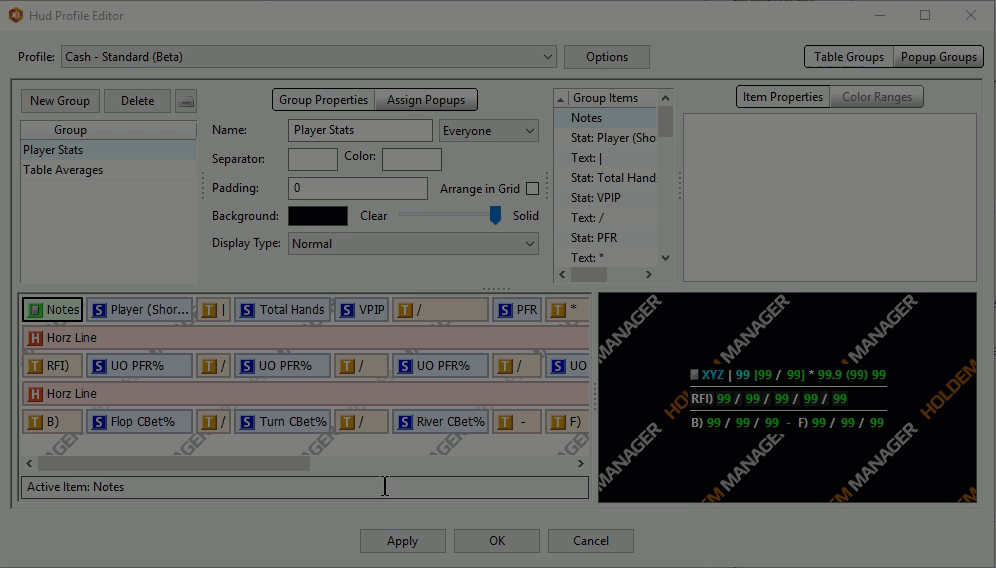Sometimes certain settings or an HM3 Update can cause HUD issues or HUD crashes. To rule out the HUD files being corrupt, or a non default setting causing the issue, backup the HUD settings and restore them back to the default. Once this is done you can always restore your previous HUD settings so they will not be lost.
If your HUD is not updating properly or crashing:
- HUD>HUD Editor>Profile: (Select the HUD you wish to export/backup) > Options>Export Profile. This will open the Choose File to Save dialog where you can choose a file name and location you will remember later.
- HUD>HUD Editor>Profile: (Select the HUD you wish to reset) > Options>Replace Current with Default > Select the default HUD you wish to replace it with). See GIF image below.
- If you still have the same problems with the default HUD profile you can restore your customized profile via the HUD>HUD Editor>Options>Import menu by choosing the file you exported in step 1 above.
*We will occasionally release an update to our default HUDs that may require you to manually reset them to default if you have customized any of the default HUD profiles. We recommend that if you are going to customize any of the default HUD Profiles you duplicate the profile and give it a unique name so updates to existing default profile names won't cause you to lose your edits.
- If our release notes prompt you to update our default HUD profiles: HUD>HUD Editor>Profile: (Select the HUD you wish to reset) > Options>Replace Current with Default > (Select the default HUD you wish to replace it with).
- This will need to be done with all of the default HUD Profile's for the new HUD functionality to work properly. See GIF image below.