You can move individual HUD elements and you can move all HUD elements positions at the same time.
If you only need to fine tune HUD element positions, see the FAQ below.
If all HUD elements are not next to the correct player you will want to setup Preferred Seating (FAQ) first, then you can fine tune the HUD element positions using this FAQ.
Move Individual HUD Elements
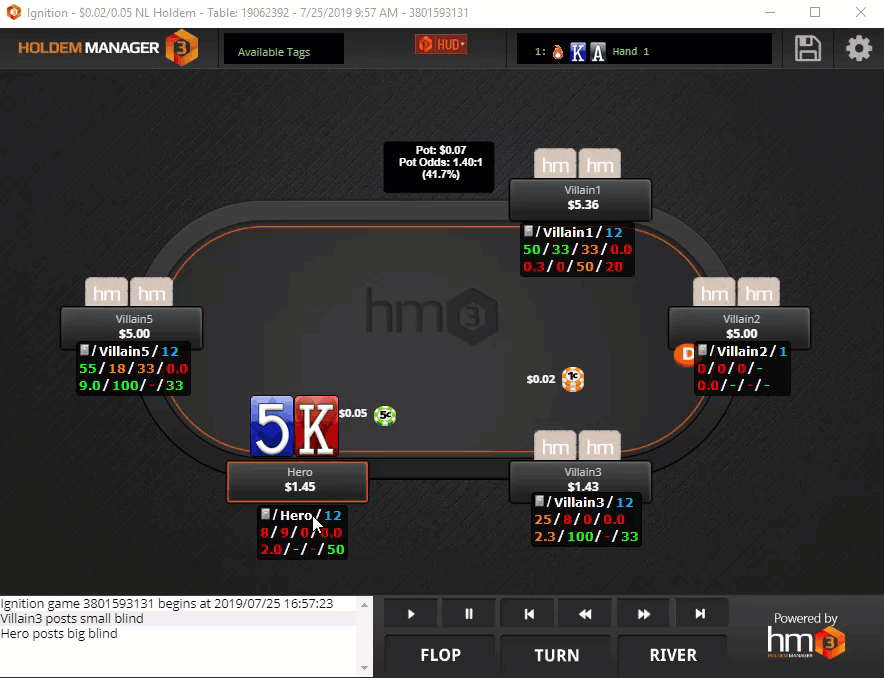
You can move individual HUD Elements two ways:
- Hold the Control Key (CTRL) and Left Mouse Button while dragging the HUD components to the new location.
- Click the HM3 Table HUD Icon at the top of the table and select Unlock Layout. (See Screen Below) This will let you move HUD elements without holding the Control Key (CTRL). Just left mouse click and move the HUD elements this way.
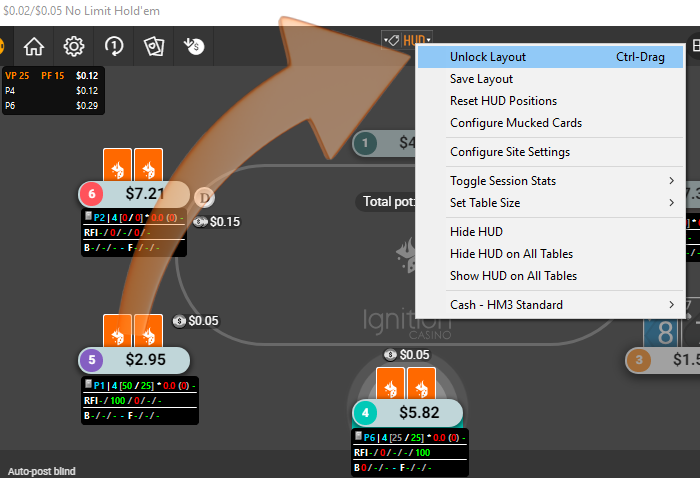
Once individual HUD elements are positioned how you want them, you will want to click the HM3 Table HUD icon and Save Layout or Lock & Save Layout. (See Below)
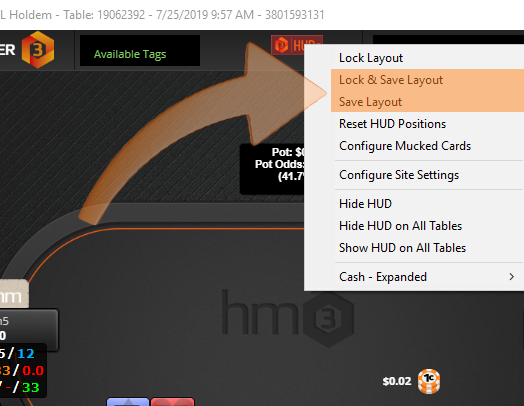
Adjust Mucked Card Positions:
Use the HM3 Table HUD icon to enable "Configure Mucked Cards". (See screen above, Configure Mucked Cards is two positions below the orange highlighted options.)



