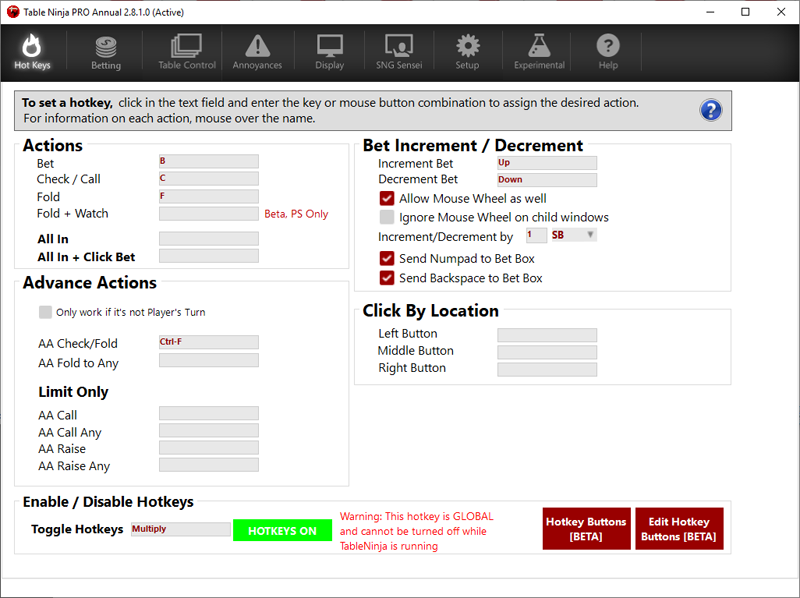Hot Keys Defined
Assigning a hot key to a task means that instead of clicking your mouse on your poker client, you use a keyboard shortcut to perform the same action. Using hot keys allows you to play more tables with less effort.
Example: You might assign betting All-in to "A" on your keyboard. Then when it's your turn to act on a table you don't click All-in, you just press the "A" key on your keyboard to go all-in. Enabling hot keys does not disable mouse clicking, it's just a shortcut to get the action performed.
Actions
Advanced Actions
Bet Increment / Decrement
Click By Location
Enable / Disable Hotkeys
Actions
Bet - Click the bet button on tables. This hotkey will also call an all-in bet.
Check / Call - Clicks the check button. Clicks the "Call" button if you are facing a bet.
Fold - Clicks the fold button, or checks if there is no bet.
Fold + Watch - When it is your turn to act, If you click this hotkey it will fold the hand but let you watch it play out, Click the hotkey a second time and it will advance you to the next hand.
All In - When clicked TN will enter you all in into the bet box
All In + Click Bet - If clicked we will enter you all in into the bet box and also click bet for you.
Advanced Actions
Note: If it is your turn and you are using the "Table Under Mouse" or "Manually Cycled/Clicked" in Table Control / Popup options, these hotkeys will also click the corresponding bet/check/call/fold button if used on your turn.
Only work If it's not your turn - If enabled then the Below Hotkeys will only work when it is not your turn to act.
AA Check/Fold - Clicks the advanced action check/fold checkbox on a live table
AA Fold to Any - Clicks the fold to any bet checkbox on a live table.
Advanced Actions (Limit Only)
Note: If it is your turn and you are using the "Table Under Mouse" or "Manually Cycled/Clicked" in Table Control / Popup options, these hotkeys will also click the corresponding bet/check/call/fold button if used on your turn.
AA Call - Clicks the Call advanced action check-box. Only works in Fixed Limit games.
AA Call Any - Clicks the 'Call Any' advanced action check-box. Only works in Fixed Limit games.
AA Raise - Clicks the 'Raise' advanced action check-box. Only works in Fixed Limit games.
AA Raise Any - Clicks the 'Raise Any' advanced action check-box. Only works in Fixed Limit games.
Bet Increment / Decrement
Increment Bet - Increases the bet size by the "Change By" amount.
Decrement Bet - Decreases the bet size by the "Change By" amount.
Allow Mouse Wheel as well - When checked, scrolling the mouse wheel will adjust the bet amount.
Ignore Mouse Wheel on child windows - If Checked, When we are hovering a table child window such as PS chat, we will not eat the wheel Thus it will work in the PS chat. If unchecked, We always eat mouse wheel if the user is hovering a table.
Increment/Decrement by X BB or SB - The increment and decrement bet hotkeys and the scroll wheel will change the bet size by this amount.
Bet Box
Send Numpad to Bet Box - If this option is enabled TableNinja II will automatically send any numbers entered into the NumPad directly to the bet box.
Send Backspace to Bet Box - If this option is enabled, pressing Backspace will delete the last number in the bet box.
Click By Location
Click by Location is only used for poker site themes TableNinja II doesn't fully support. It's basically a hack to get betting actions to work. Use this feature with caution.
Left Button - Clicks the location where the left action button appears, even if it's not shown.
Middle Button - Clicks the location where the middle action button appears, even if it's not shown.
Right Button - Clicks the location where the right action button appears, even if it's not shown.
Enable / Disable Hotkeys
Pressing the Toggle Hotkeys hotkey will disable and enable all TableNinja 2 hotkeys.