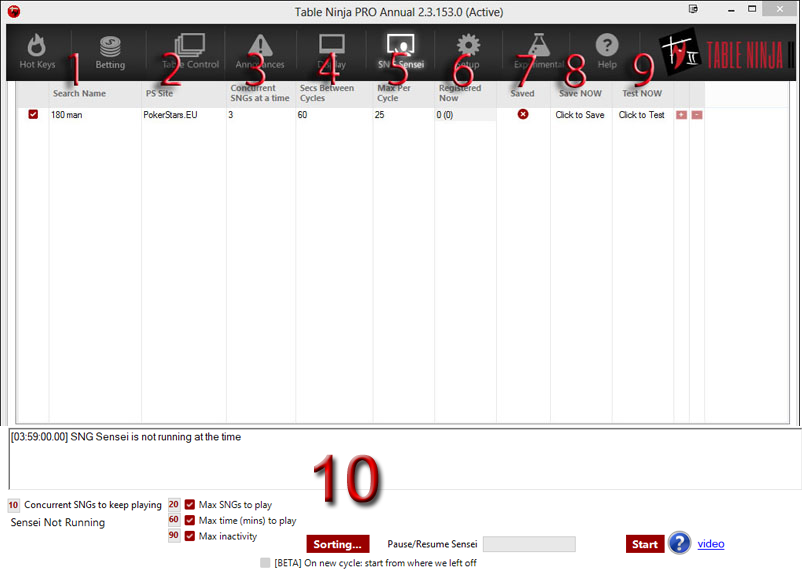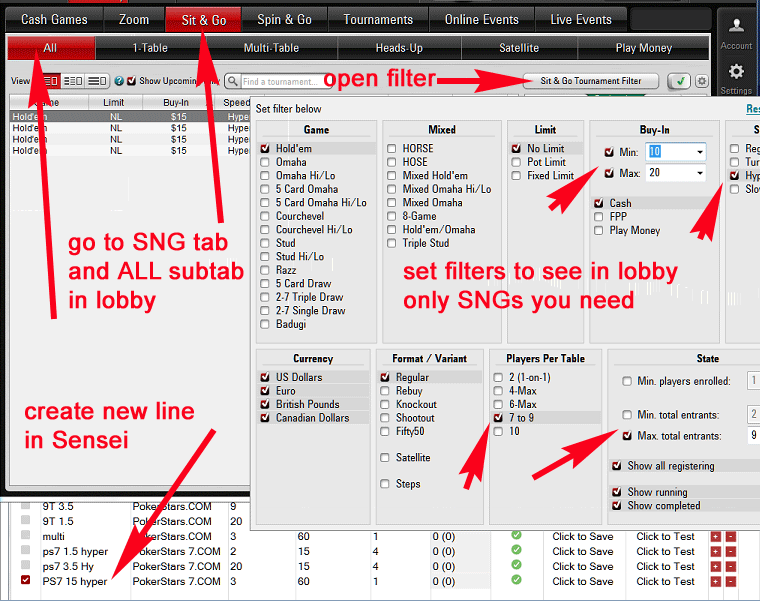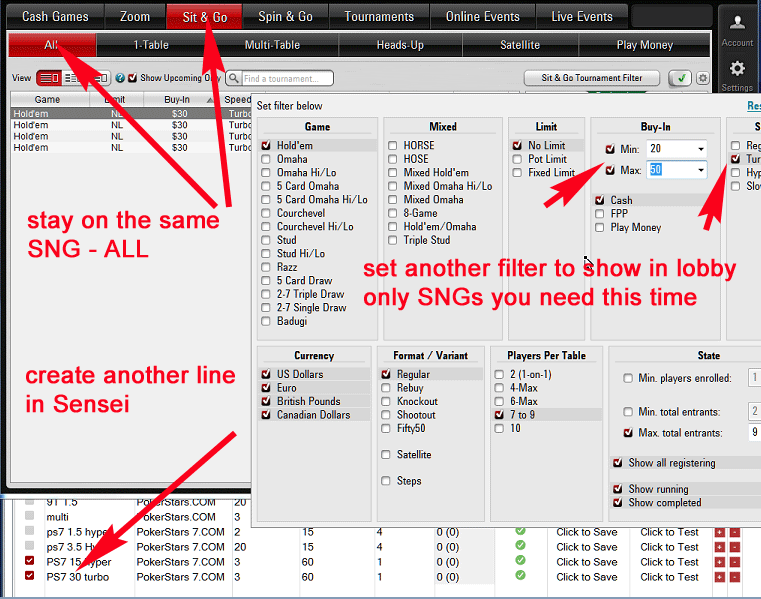TableNinja II can automatically register you to SNGs, removing the painful repetitive task of registering you to SNGs. Go in PokerStars, filter for the SNGs you want, then come back to TableNinja II, name the search, how many SNGs you want open at a time. Do this for all the types of SNGs you want to play. Then let TableNinja II know how many SNGs you want to play, click "Start", and enjoy playing!
Please note that SNG Sensei works only for PokerStars.
The TableNinja II Sit-n-Go Opener will automatically buy into Real Money Sit-n-Go's with your money. Please use this feature VERY carefully and test everything at micro stakes. We are not responsible for any money you may lose using the Sit-n-Go Opener. Please also be sure to set a maximum buy-in the PokerStars, Full Tilt or Party Poker tournament filter to prevent any potential problems that might occur due to changes made to tournament tables.
Warning:
Use the BUYIN sorting tabs in PokerStars to prevent buying into stakes you are not rolled for.
Please make sure you leave the lobby/filters screen open and on the Filter in which you are searching via Sensei. Failure to do so will cause Sensei to stop, or possibly register you for games that meet your criteria, but you may not wish to play. If you are going to view a higher stake, but not auto join, stop Sensei first. You can move the filter screen so that the majority of it is off the screen.
- Search Name
- PS Site
- Concurrent SNGs at a time
- Secs Between Cycles
- Max Per Cycle
- Registered Now
- Saved
- Saved Now
- Test Now
- Bottom Options
Register for two different types of tournaments
1. Search Name
Using the Tournament Filter, filter for the types of tournaments you wish to play. Make sure that only tournaments that you wish to play in appear in the lobby. Please also be sure to set a maximum buy-in to prevent any potential problems that might occur due to changes made to tournament tables. Once you have the Filter set up as you like it, enter a name for your Search into the "Saved name" box in TableNinja and click "save".
2. PS Site
This field will show which site/regional client the filter has been saved for.
3. Concurrent SNGs at a time
This is the max number of games of this type that the Sensei will open.
4. Secs Between Cycles
This is the amount of time you want the Sensei to wait before attempting to register you for more games.
This works together with Concurrent SNG's at a time, Max to Play and Max per cycle. SNG Sensei will automatically search the lobby and register you, depending on the max number per cycle, to put you in the max number of SNG's to play simultaneously. Secs Between Cycles controls how much time passes between searches.
This should be set to a number greater than the amount of time it usually takes for your games to fill. The time also should not be set too low, or it causes Sensei to needlessly run, which can cause a less than optimal performances. It also should not be set to run before you would need it to run again. If you are registered in the max for the time, and your SNG average length is 15 minutes, you won't need it to run every 1-3 minutes. Make sure the time is set in seconds as well.
5. Max Per Cycle
The total number of SNG's you want Sensei to register you for at the same time for each cycle.
6. Registered Now
This will show the number of games you have already registered for.
7. Saved
This will show you if your current filter has been saved.
8. Saved Now
This will cause the Sensei to save the options you have set on this slot.
9. Test Now
This will test the options you have setup with SNG Sensei before registering you for SNG's.
10. Bottom Options
Concurrent SNG's to keep playing
This sets the total number of games allowed to be running at the same time.
Max SNG'S to play
This is the total number of SNGs you want to play (all active slots included).
Max Time (mins) to play
This allows you to stop after a certain amount of time instead of a certain number of games.
Max inactivity
This sets an activity cutoff. If your mouse or keyboard reports no input for a certain amount of time the Sensei will automatically disable itself.
[BETA] On new cycles start from where we left off
On every new cycle Sensei will start from where it last finished.
Start
This will start the SNG Sensei. Once you've started SNG Sensei, Pause and Stop buttons appear.
Register for two different types of tournaments:
This can be done it two parts - one for each Buyin and\or SNG type. We're going to walk you through the steps to set up a $15 9-MAX Hyper tournament and a $30 9-MAX Turbo tournament.
$15 9-MAX Hyper Tournament:
- In PokerStars lobby go to SNG - All tab
- Open filter and set BI min = 10, BI max = 20
- Set Hyper + 9max in filter, add other filters in the tournament lobby so the PokerStars lobby only shows tournaments you want to play.
You should now only see tournaments in PokerStars that you want to play.
Do not close filter, create a new line in TN2 SNG Sensei and set these options:
- Concurrent played tables at a time
- Number of attempts to register at a time (max per cycle)
- Time between attempts to register (secs between cycles
- Press "Click to Save", then Test
PokerStars 7 Setup:
$30 9-MAX Turbo Tournament:
- Now set lobby filter to show only $30 turbo 9max SNGs. Make sure you are on the same tab + subtab in lobby as it was when you saved first filter.
- Set BI min = 20, BI max = 50
- Set Turbo + 9max in filter, add other filter settings to get lobby with only tourneys you need.
You should now only see tournaments in PokerStars that you want to play.
Do not close filter, create a new line in Sensei and set there:
- Concurrent played tables at a time
- Number of attempts to register at a time (max per cycle)
- Time between registering attempts (secs between cycles)
- Press "Click to Save", then Test
After the above is complete, set the following options at the bottom of SNG Sensei:
- Total concurrent SNG to keep playing.
- Max total # of SNGs (or minutes).
- And any other options you want.
Notice: TN2 will take care of different types of tournaments that you want to play at the same time.
Example: if you want to play 4 at a time but to have 3 of them $15 and one $30 - set this in Concurrent SNG at a time. Result: no more than 3 simultaneously opened $15 tables and no less than 1 $30 during all your session.
Now if you enable both these lines in Sensei and start Sensei, you will be registered in two types of SNG according settings you have made.