Configuring Ignition Poker To Work With Holdem Manager 3
What's Supported On Ignition Poker?
Hand Grabber Software Required
Manual Import Of Ignition Hand Histories
Find Ignition Hand History Folder
Setup Preferred Seating (HUD Not Lining Up Correctly)
What's Supported On Ignition Poker?
- Cash Games:
- Holdem (All variants with HUD support)
- Omaha (All variants with HUD support)
- Zone (Fast Poker) Importing of hands only, No HUD. See This FAQ page for more information about Zone Poker Support for Ignition.
- Tournaments:
- Holdem (All variants with HUD support)
- Omaha (All variants with HUD support)
Hand Grabber Software Required
Note: Ignition Poker requires Hand Grabber software to create hand history files for cash games.You must use the Holdem Manager 3 hand grabber for cash hands to import into Holdem Manager 3 and display a HUD on live tables.
Verify Holdem Manager 3 is using the Ignition Hand Grabber by going to Apps / Ignition Hand Grabber in Holdem Manager 3. (See Screen Below)
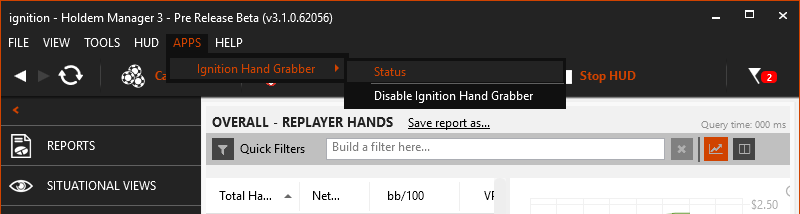
Note: If you just purchased the Ignition Hand Grabber for Holdem Manager 3 and don't see it in the screen above, restart Holdem Manager 3 and it should now be there.
Holdem Manager 3 must Auto Import hands to display a HUD. (Cash Games Only) Once we successfully Auto Import hands into Holdem Manager 3, then we can setup Preferred Seating.
Manual Import Of Ignition Hand Histories
The Ignition software allows you to download hand history files for hands that you play after 24 hours have elapsed, for about 1 week.
These hand histories include the hole cards of all players, and if you import them into Holdem Manager 3 (even after importing grabbed hands) all of the hole card information will be available for analysis.
To do this click on Account in the Ignition lobby; go to the Hand History page and choose Game Transactions. Select your game type and the period you want to view. On the right you will see buttons to allow you to download each session you played.
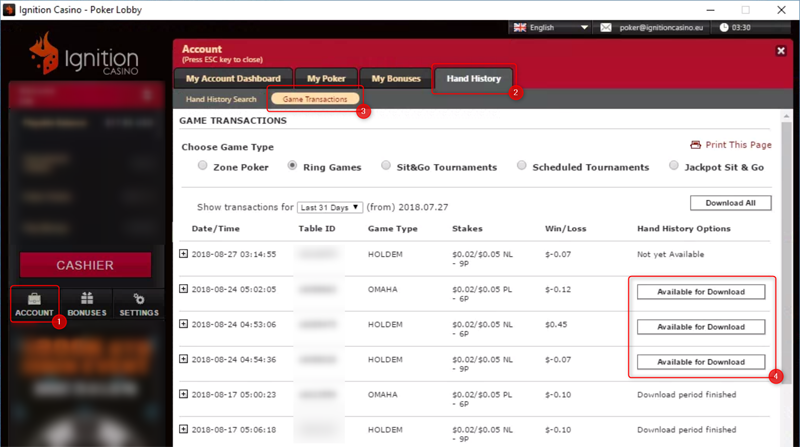
The files will be downloaded to a "Hand History" folder within your Ignition skin's installation folder. By default this will be something like C:\Users\{UserName}\Ignition Casino Poker\Hand History
Please ensure that the site software is running in English before you download your hand histories so that English hand histories are downloaded. Holdem Manager 3 does not understand histories in other languages, and only English histories will import.
You can set the language using the dropdown menu at the top of the lobby window.
Make sure you first enabled the Tools - Settings - Import - [x] 'Allow report of hand histories' option before importing. Then, to import these files into Holdem Manager 3, go to File / Import Folder or Import Files. Select the folder or files of the hands you just downloaded and import them into Holdem Manager 3.
Find Ignition Hand History Folder
Play a hand or two of low stakes poker on Ignition with Holdem Manager 3 open.
Open Tools / Site Settings:
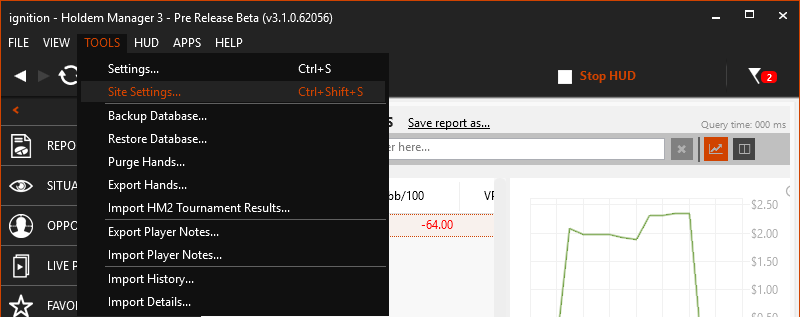
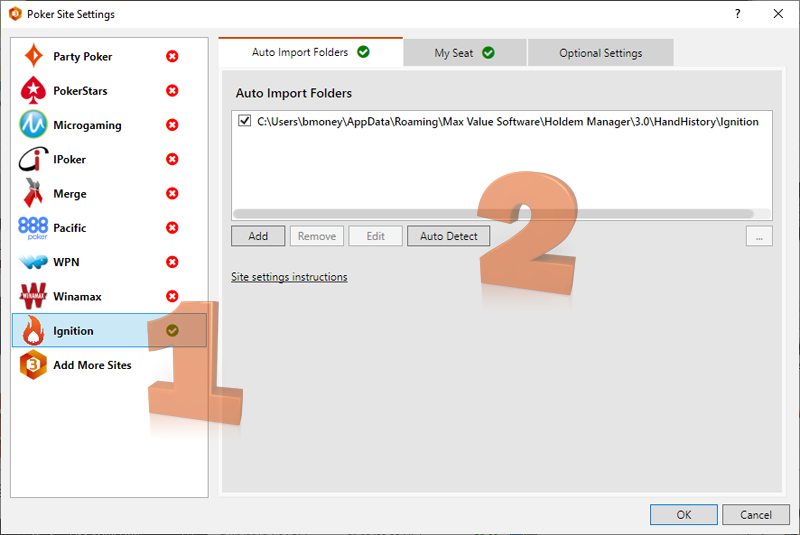
- Click Ignition in the site list on the left or add Ignition by clicking the "Add More Sites" option at the bottom of the left column.
- Click Auto Detect and Holdem Manager 3 will add the Hand History file location if it's not already there.
Double check and make sure Holdem Manager 3 has the Auto Import Hand History folder setup correctly for Ignition. (See Images Above)
- Default Ignition Hand History file location: C:\Users\YOUR_PC_NAME\AppData\Roaming\Max Value Software\Holdem Manager\3.0\HandHistory\Ignition
If Holdem Manager 3 is importing Ignition Poker hands, the Holdem Manager 3 HUD will be displayed on cash ring game tables with the exception of Zone Poker (Fast Poker).
Preferred Seating (Ignition Poker)
Preferred Seating allows your HUD to be displayed next to the correct player. If you have HUD alignment issues, setting up Preferred Seating will fix it. Sometimes Ignition will not recognize the correct table size and your HUD will be off. Review the Live Play HUD (FAQ) on how to set the table size if you setup preferred seating and still have HUD alignment issues.
To configure Ignition Poker Preferred Seating, open Ignition Poker software:
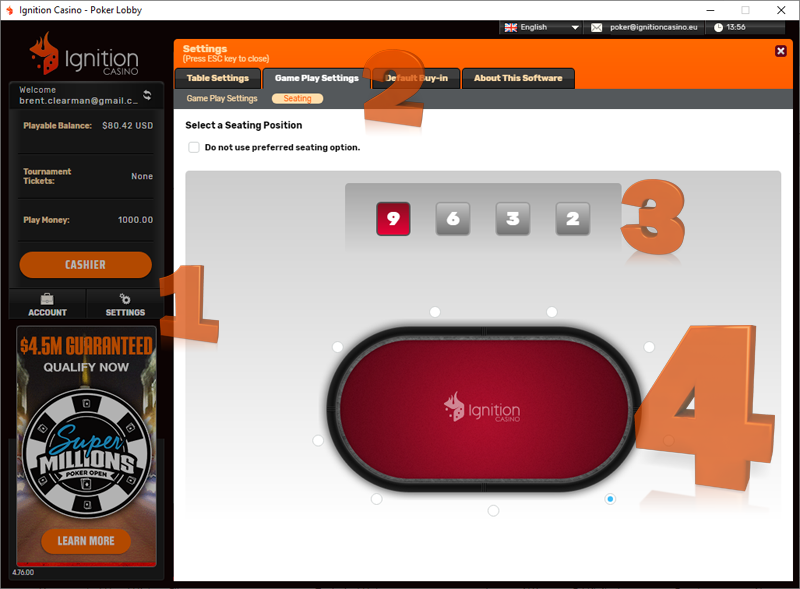
- From the Ignition Poker lobby, select Settings on the left.
- Click Game Play Settings, then Seating.
- Select how many players are seated at the table. (9, 6, 3 or 2)
- Select your Preferred Seat for each table size.
Now we need to setup Holdem Manager 3 Preferred Seating Options (FAQ)



