1. Overview
Some users may want to sync their hand histories between two (or more) computers. This is great for users who play on multiple computers in multiple locations and want the data to be the same on each computer. This guide will walk you through a simple solution for syncing your hand history data.
2. Sync Hand Histories To The Cloud
There are many cloud options available now a days such as Dropbox, Google Drive, etc. Each of these cloud storage solutions function in a similar way. We will use Google Drive as our example below. Consult with your cloud service provider for specific help with other cloud storage solutions.
The first step is to add the Archive Hands folder to the cloud's service sub-directory. Open HM3 and click Tools>Settings>Import to see where your Archive Directory is storing hand histories. By default, this is C:\HM3Archive but you may have changed this folder.
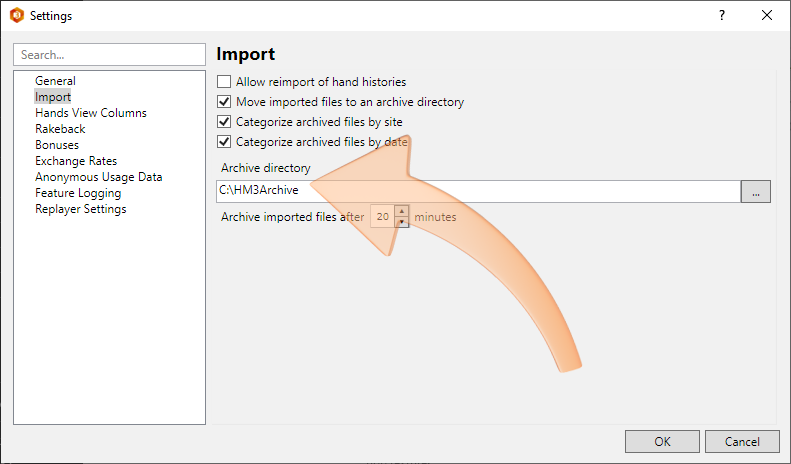
Once you know where your processed (Archived) hands are, share this folder with your cloud storage service.
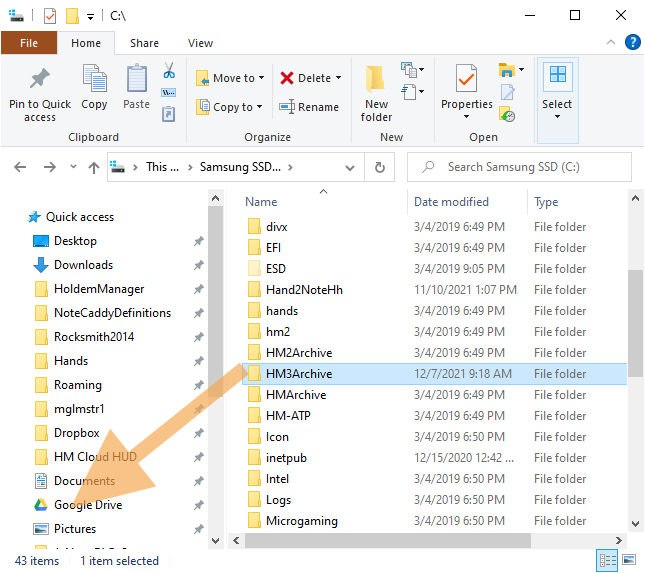
You can confirm that this is done correctly by opening Google Drive and ensuring the Archive folder is now available. (It might take some time to show up depending on the speed of your internet.)
Please note you will have to do this on both of the computers you intend to synchronize with to ensure each computer is syncing hand histories to the cloud.
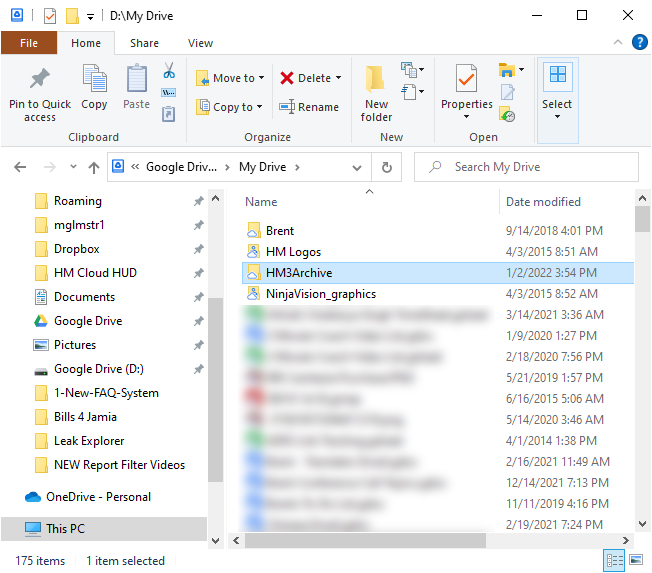
3. Sync Hand Histories From Cloud To HM3
When you are finished playing on PC1 and want to sync to PC2, open HM3 and click File>Import Folder. Then browse to your cloud sub-directory, "HM3Archive" and import the folder.
Let the import complete and now your data is fully synced between both computers! Remember to always import from the cloud before playing on the other computer to ensure the data is up to date and complete. This process must be completed on both computers to stay synchronized after each session played.
4. Managing Duplicates
In order to avoid a large number of duplicates and to reduce import times, it's important to manage the hands in your cloud storage. Once you've imported all the hand histories from your cloud on each of your computers, it's recommended that you move the already imported hands to a new folder.
Create a "Already Imported Hands" folder on your computer and once you are done syncing, move all your imported hands into this folder to avoid duplicates and speed up import times.



