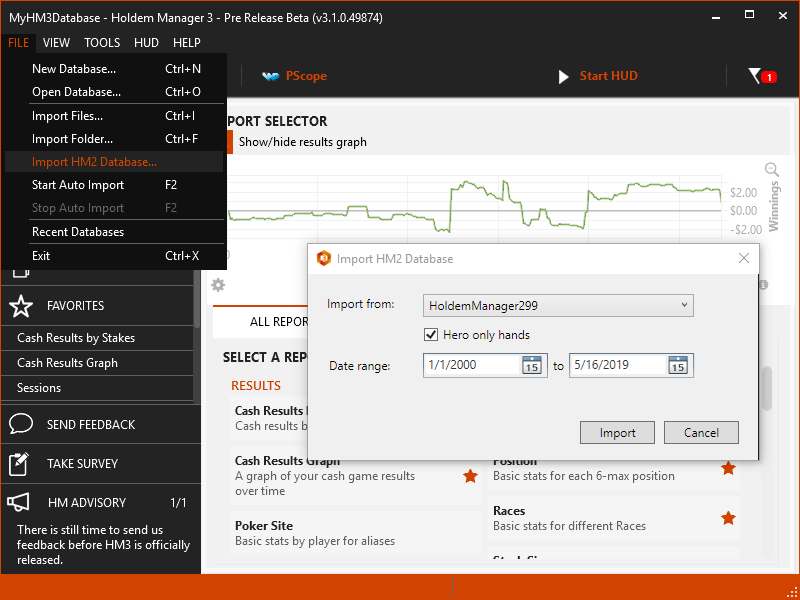There are three ways to import hands into Holdem Manager 3:
- Auto Import New Hands - Imports hands as you play
- Manually Import Hands - Imports old hands
- Import Hands from HM2 - Imports hands directly from Holdem Manager 2
Auto Importing New Hands While You Are Playing
In the top right of Holdem Manager 3 is a Start & Stop HUD Button. This tells Holdem Manager to Auto Import hands from your poker site.
Note: The HUD must be running to Auto Import hands. If you see "Stop HUD" like the image below, your HUD is running and Holdem Manager is currently auto importing hands.
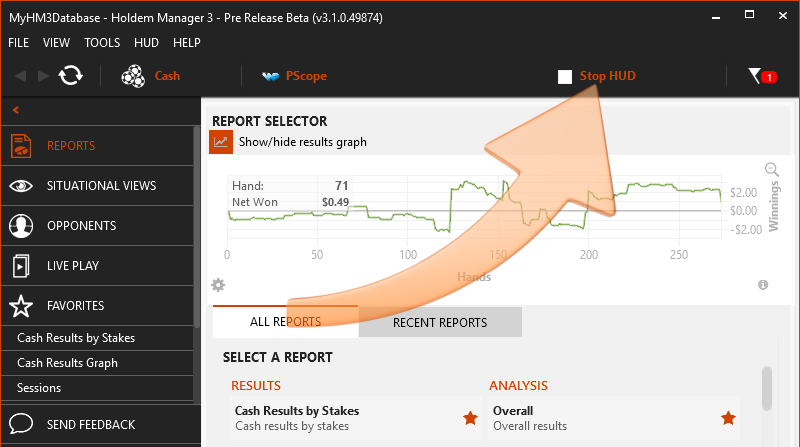
If your HUD is not being displayed or the Live Play Report is not updating when you play, review our Poker Site Setup FAQs or HUD Troubleshooting Video.
Manually Importing Previously Played Hands
File > Import Files or File > Import Folder to manually import previously played hands.
Select the files or folder with hand histories to be imported. Holdem Manager will only display supported hand histories.
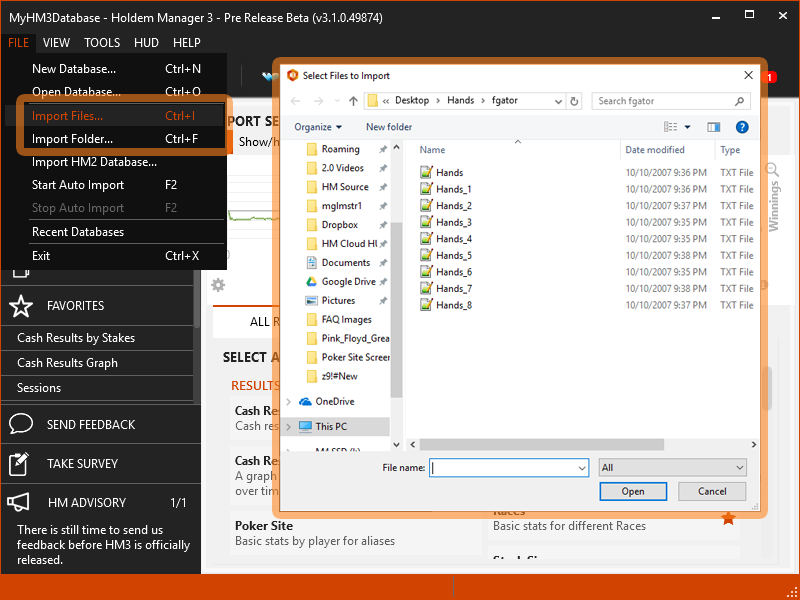
Note: HM3 now supports importing hand histories directly from .ZIP files.
Importing Hands From HM2
HM3 can import all your data from your existing HM2 database. Please note that following the instructions below will import HM2 hands into the currently open HM3 database.
- Go to File > Import HM2 Database…
- Select a HM2 Database from the Import From: drop-down.
- Hero only hands will only import hands that have hero hole cards.
- Date Range allows you to specify exact dates of hands to import
- Select the Import button to import the database
- After the import and tournament detection finishes you should also run the new Tools - 'Import HM2 Tournament Results...' if your HM2 database had any tournaments that you had manually edited the results of.