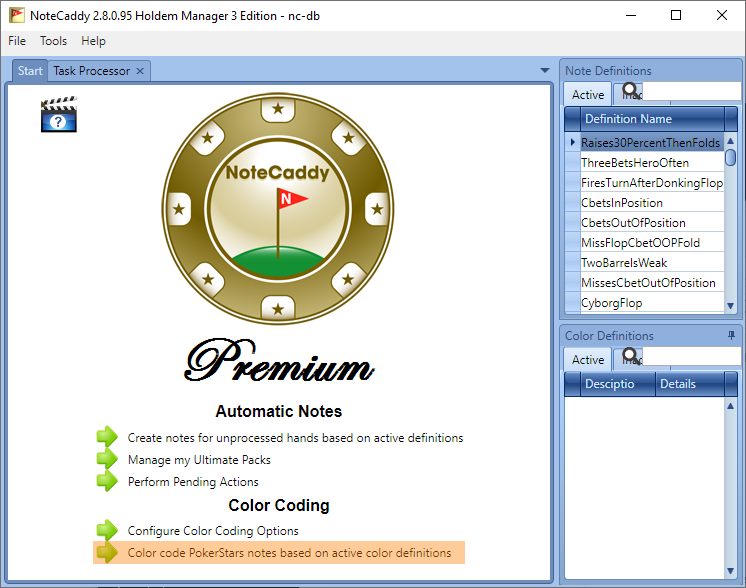Color Coding Overview
Make sure you have set up your notes file in NoteCaddy by going to File → Settings → Color Settings. It is the file named notes.yourScreenName.xml for PokerStars. This file is often located in one of these directories:- C:\Users\[YourWindowsUsername]\AppData\Local\PokerStars
- C:\Program Files(x86)\PokerStars
Note: You must create at least one standard text note in the PokerStars client for a .xml note file to be created.
Colors will be added to your PokerStars client for each player that meets the criteria of at least one color definition. These color definitions are always listed in the NoteCaddy client. You can edit them and/or add more of them.
If a player meets more than one criteria, NoteCaddy will assign the color of the definition with higher priority. Keep in mind that for priority, 2 > 1 so it is the number that is literally bigger. Any color definition that has "exclude from color coding" specified will be ignored.
Furthermore, any color definition that doesn't have a color specified will be ignored.
The drop down lists that contain the colors for each site will only appear if a notes file is configured for it via File → Settings → Color Settings.
You can test how many people will get a certain color by right clicking the Color Definition and clicking "Seek". This also works if you select multiple colors (either using shift or CTRL) and run seek on them.
For further testing and troubleshooting instructions, please see Color coding not working as expected? Read this.
To create the actual colors, click the highlighted text on the start panel. (See image below.)
You have to run this process whenever you want the colors to be updated. The PokerStars client must be closed for this process to run. That means it must be closed when you start the process and remain closed until it has completed. If PokerStars is open, the changes will be lost when you close it.