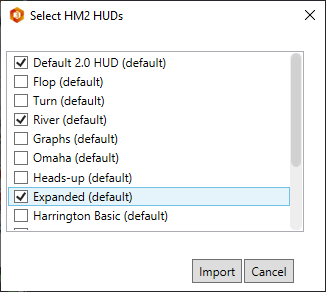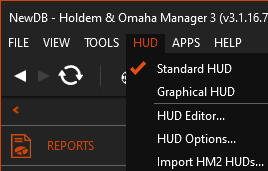 |
1. Standard HUD
Heads Up Displays (HUD's) overlay stats on live tables allowing you to see how your opponents play. You can use Standard HUD's or the Graphical HUD. With over 2,000 HUD stats in Holdem Manager 3 you are sure to gain an edge on your opponents using HUD stats effectively.
HM3 has 15 HUD's to select from after installing HM3.
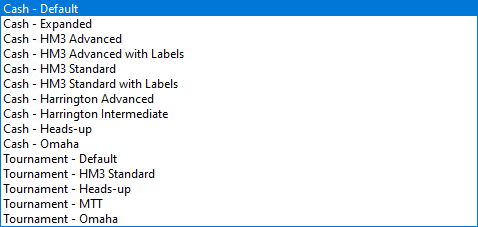
Here's a few examples of the default HUD's.
- Take note how the HUD's vary with how many stats are displayed. Start with a small HUD, then work your way up to using more advanced HUD's.
- Hover your mouse over any HUD stat and a HUD popup with display with even more HUD stats.
HM3 Default HUD's Explained (FAQ)
Edit or Create a New HUD (FAQ)
Switch HUD on Live Tables (FAQ)
2. Graphical HUD
The Graphical HUD is a new visual HUD that comes with Holdem Manager 3. Enable the Graphical HUD by clicking HUD>Graphical HUD.
Supported Sites:
- The Graphical HUD supports the default theme on all supported sites.
- The Graphical HUD does not work in the HM3 Replayer.
Supported Games:
- Graphical HUD currently works on cash, tournament and Zoom tables.
The Graphical HUD is made of two main parts:
The circle part of the HUD shows main 3 stats: VPIP (a), PFR (b) and Aggression %(c) together with players Name (d) and blue line for number of hands (e).
In addition to the circle, there is another element called the stat line (f). The stat line displays stats as percentages like standard HUDs. There are few different stats available and you can switch between them using page buttons (circles/dots) at the bottom (g).
|
Left Dot Stats (VPIP, PFR, AGG) |
Center Dot Stats (3Bet, Fold To 3Bet, 4Bet) |
Right Dot Stats (CBet, Fold To CBet, Raise CBet) |
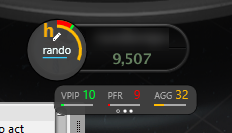
|
|
|
Press the pencil icon next to the letter H to view and take player notes.
Right click anywhere on the HUD to open the menu that allows you to turn off/on HUD elements and also open the Player Notes Editor.
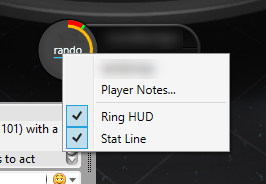
Moving The Graphical HUD:
Move panels around by holding the right mouse button while you drag the mouse.
3. HUD Editor
The HUD Profile Editor allows you to edit every aspect of your HUD. You can create new HUD's, copy HUD's then add or remove stats and edit popups. Every aspect of your HUD from colors to font sizes can be adjusted using the HUD Profile Editor.
HUD Profile Editor (FAQ)
Popup Editor (FAQ)
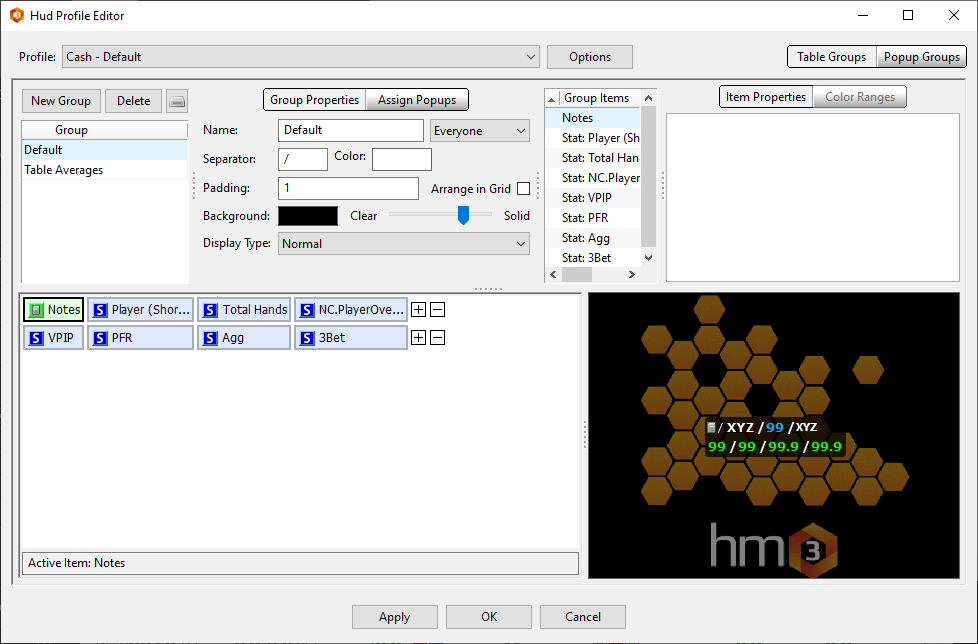
4. HUD Options
HUD Options>Profile Select allows you to assign different HUD Profiles to different game types. There's also a very easy option to do this while you are playing live. Switch HUD's on Live Tables (FAQ)
HUD > HUD Options > Profile Select (FAQ)
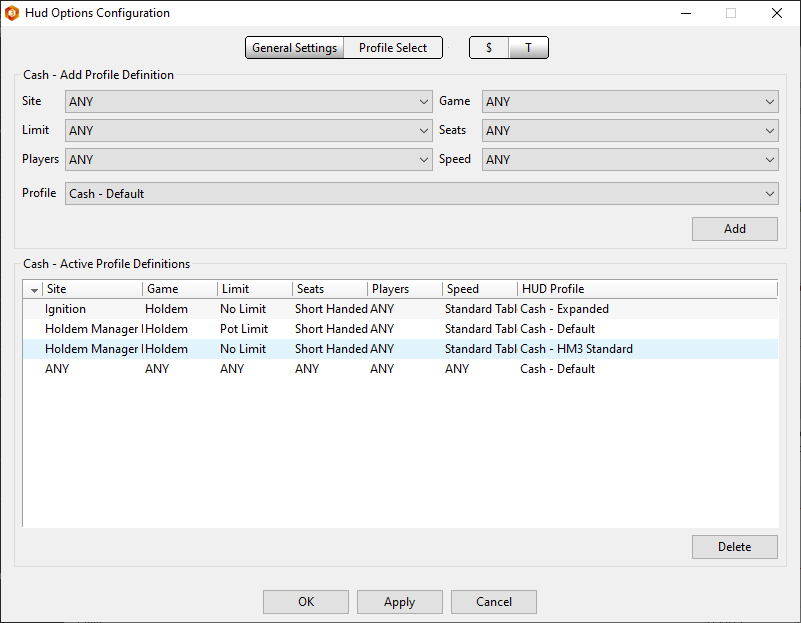
HUD>HUD Options>General Settings is HUD filter type of options. Mucked Card options are also found here.
HUD> HUD Options > General Settings (FAQ)
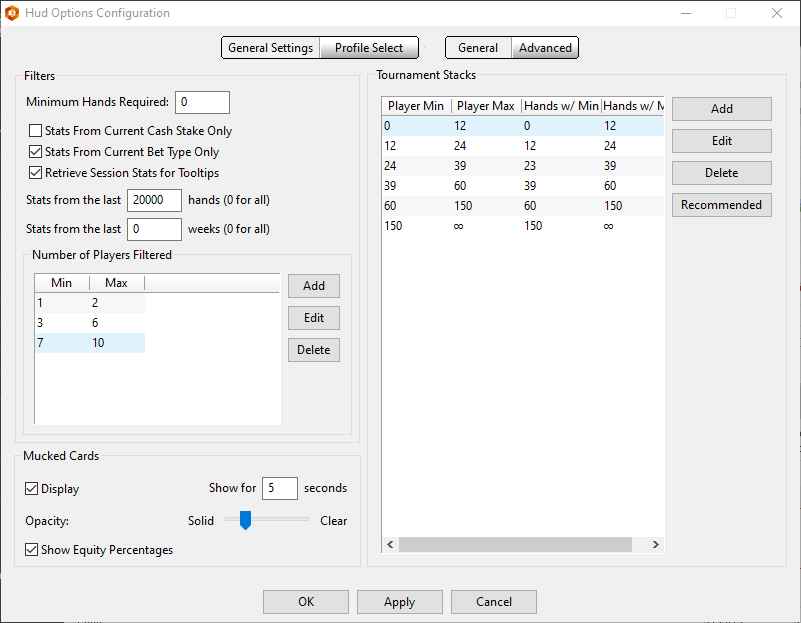
HUD>HUD Options>General Settings>Advanced is used for HUD Display Options, Hotkeys and stat Value Formatting.
HUD> HUD Options > General Settings > Advanced (FAQ)
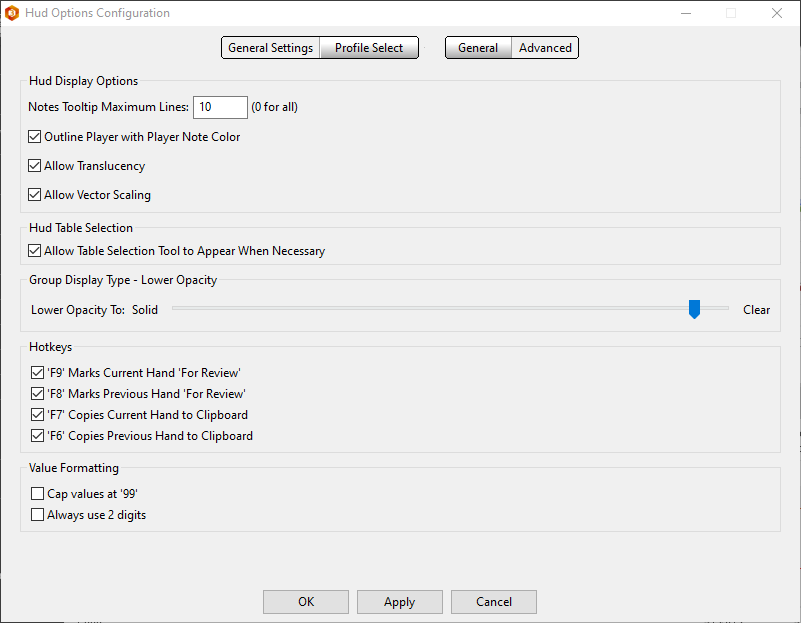
5. Import HM2 HUD's
HUD>Import HM2 HUD's lets you import HUD from Holdem Manager 2 if you were a Holdem Manager 2 user. Select the HUD's you want to import, then press the Import Button.