Holdem Manager 3 Report Filters are an incredibly powerful way to analyze your game.
1. Tips For Building Report Filters
- Start by using the Quick/Recent/Saved Report Filters until you have a basic understanding of how Report Filters are created.
- Use the least amount of filters possible when creating Report Filters! If you add too many filters no hands will be returned because you filtered for a situation that is not possible or where there are no hands.
- Combining Multiple Filters - Watch the "And" / "Or" statements because the filter you created may not be possible using the "And" statement. See And / Or Expressions below.
- As you create filters, note how they are created at the top of the Report. Once you have a basic understanding on how filters are created you can type the filter in the autocomplete bar at the top of any Report to quickly build a hand filter.
- When you create a filter that you will use in the future, save the filter and it can be quickly accessed in Saved Filters.
AND / OR Filter Expressions Explained
Report Filters will allow you to filter for any poker situation you can think of. If you combine multiple filters HM3 will use a "And" or "Or" expressions to separate the two filters.
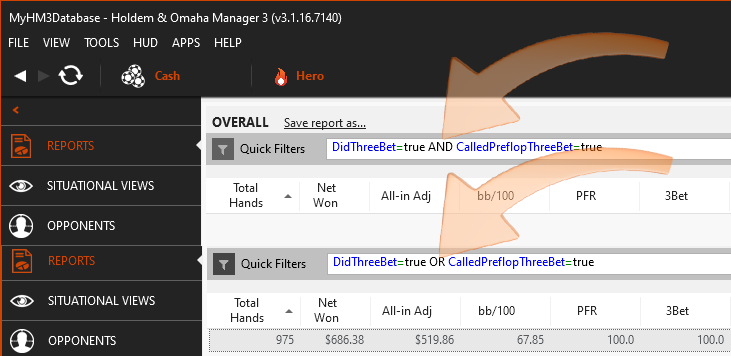
Notice how no hands are returned in this filter, but when we change the "AND" expression to an "OR" expression we get hands back. It's impossible to 3-Bet AND Call a 3-Bet in the same hand. When we change the expression to an "OR" statement, HM3 is now displaying hands where we 3-Bet OR Called a 3-Bet.
2. Autocomplete Filter Bar
 (Video) Auto Complete Filter Bar
(Video) Auto Complete Filter Bar
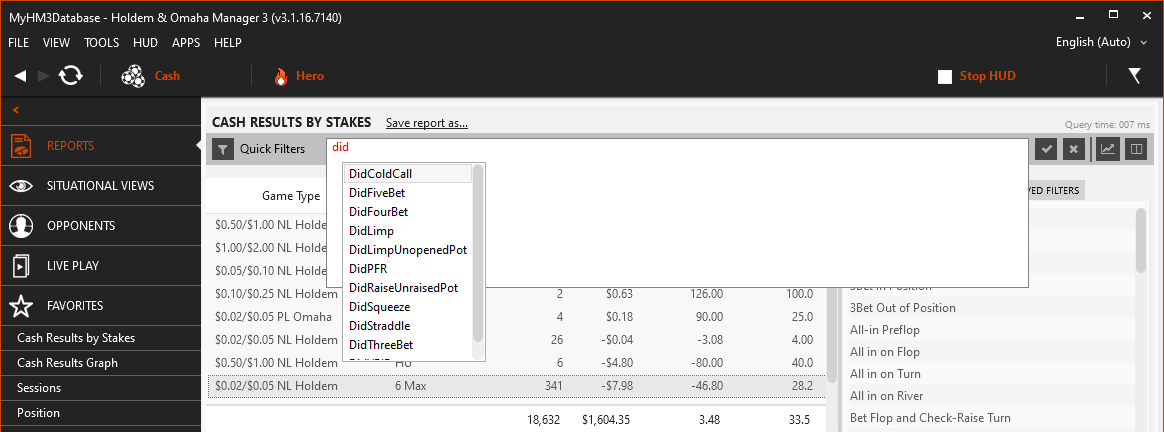
Start typing in the filter form at the top and HM3 will suggest ways to complete your filter.
Suggested Ways To Use The Autocomplete Filter Bar: Pay attention to how basic filters are created then you can build your own filters by typing the filter in the box. Paying attention to how your filters are created also allows you to edit the filter once you've created it to make small adjustment to the hand filter you are looking for.
Example: "SawShowdown=True And WonHand=True" Change the true statements to false and you just edited the filter without having to go into the main Filter Editor.
3. Accessing Report Filters
(Orange Arrow) - All of your Report Filters are accessed by clicking the funnel icon here.
If your Quick/Recent/Saved filters are not being displayed on the right side, click the funnel icon (Orange Arrow) and select Quick Filters.
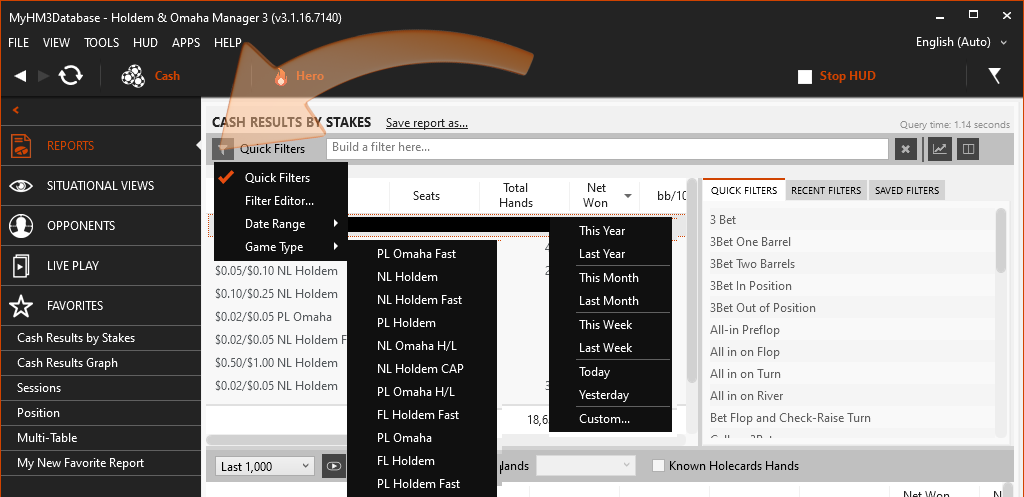
- "Build a Filter Here..." box (Below Orange Arrow) - When you add a report hand filter it will be displayed in this box. You can also create filters by typing the filter in the box and HM3 will suggest ways to complete your filter. Once you have a basic understanding of how filters work you can quickly create filters using the autocomplete filter form.
- Quick Filters - The most common ways people filter hands are in the box on the right side of the screen above allowing you to click the filter and the filter is instantly created. Quick/Recent/Saved Filters
- Filter Editor - The main HM3 Filter Editor allows you to filter for any poker situation you can think of.
- Date Range - Filter hands by date.
- The custom option here will allow you to filter by last X hands or last X hours played along with a few more options.
- Game Type - Only game types you have played will be displayed to filter by game type.
4. Quick/Recent/Saved Filters
 (Video) Quick/Recent/Saved Report Filters
(Video) Quick/Recent/Saved Report Filters
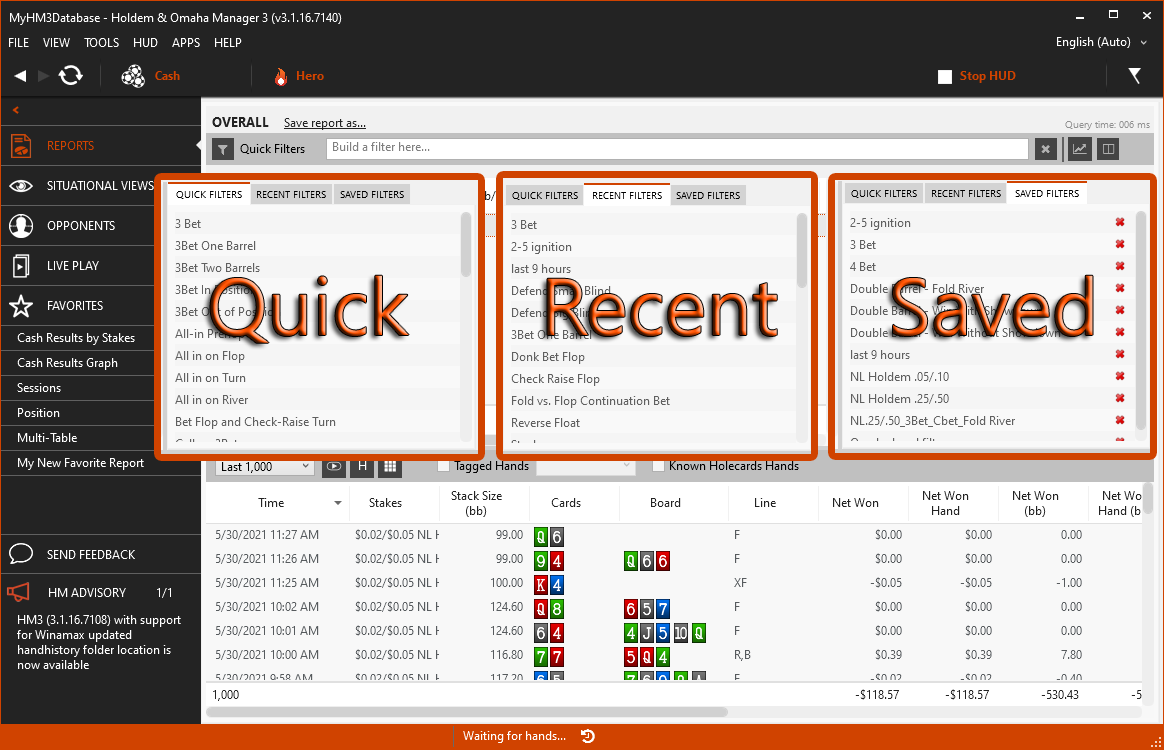
If you are new to Holdem Manager 3, this is where you should start when learning how the HM3 Report Filters work. If your Quick, Recent and Saved Filters are not showing up on the right side of your Report, enable them by clicking the Funnel Icon.
Quick Filters can be stacked. For example: Click the 3Bet Filter then click the All-In On Flop Filter. You just created a hand filter where you 3Bet, then went All-In on the flop. Be careful when stacking filters because you can easily filter for a situation that isn't possible or you don't have enough hands to bring hands back in your Report.
Quick Filters:
Quick Filters are filters the Holdem Manager team created based on user feedback. These are the most common filters players use and are quickly accessible.
Recent Filters:
Recent Filters lists all the filters you have recently used. If you create a filter in the Main Report Filter Editor, the filter you created will then be listed in the Recent Filters section.
Saved Filters:
When you create a filter in the Main Report Filter Editor that you think you'll use again, save it. Once saved it will be listed in the Saved Filter section. (See Orange Arrow Below) Click the red X on a saved filter and you will delete the selected filter. (See Screenshot Above - Right Side)
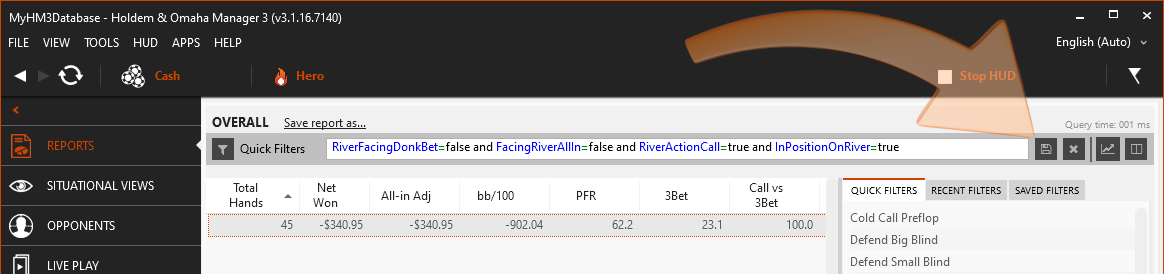
5. Report Filter Editor
The Report Filter Editor allows you to filter for any poker situation you can think of. The Filter Editor can also be used in Situational Views (FAQ).
a
Accessing Report Hand Filters
The main Report Filter Editor is accessed from the funnel icon at the top of the open report.
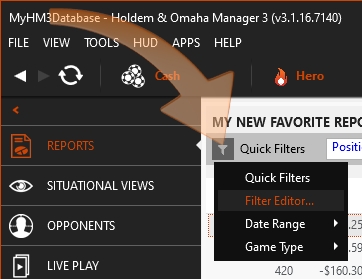
Basic > Tourament Hand Info & Tournament
 (Video) Tournament Report Filters
(Video) Tournament Report Filters
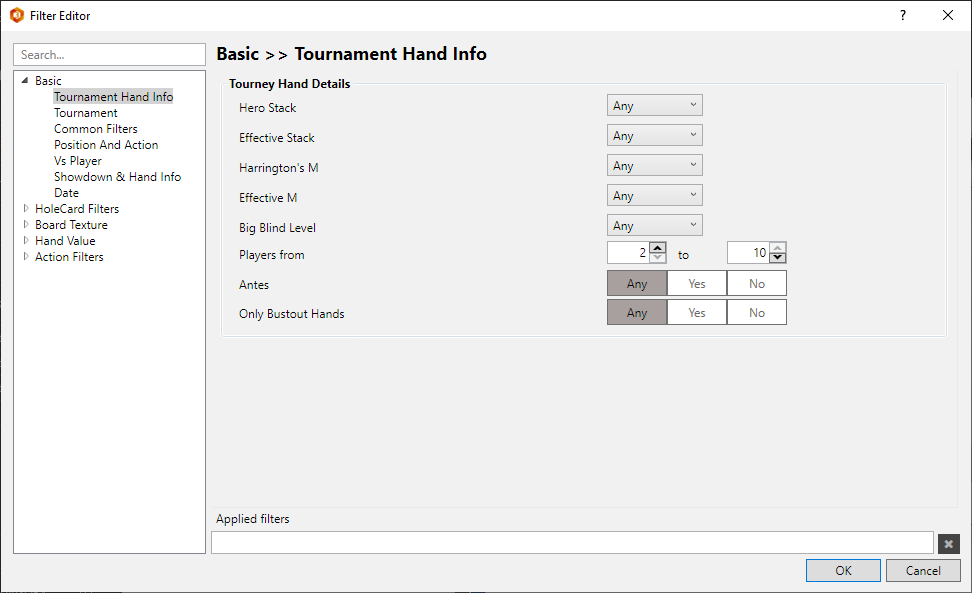
Filter for types of tournament hands here. Bustout hands are generally a good starting point to help find mistakes that you've made. Another very useful filter here is Hero Stack since we should be adjusting our tournament play depending on if we are short stacked or not.
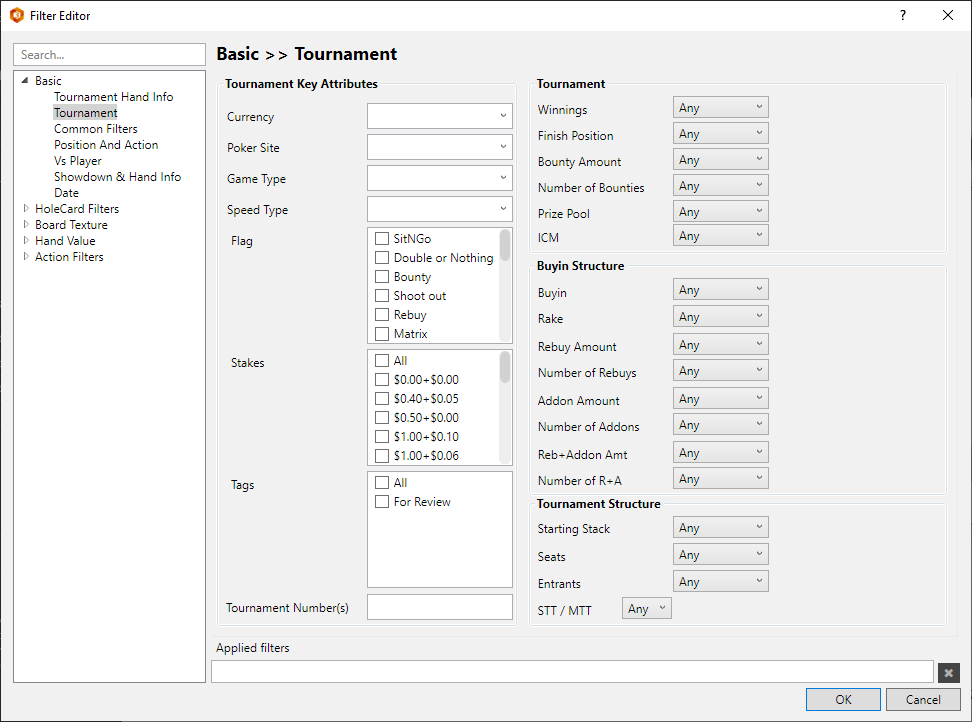
The main tournament section lets you filter by specific tournament types.
Basic > Game Details
 (Video) Basic Filters - Game Details
(Video) Basic Filters - Game Details
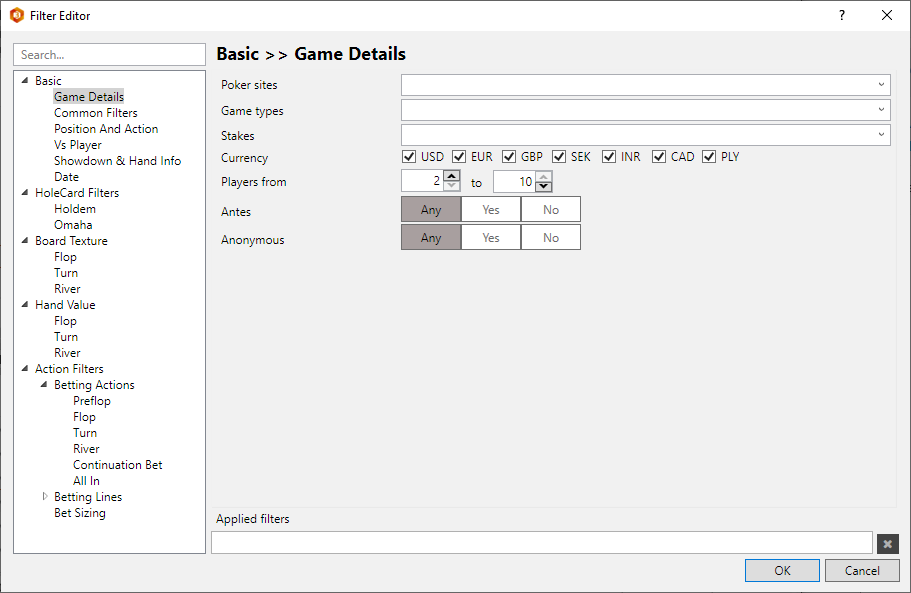
Game Details lets you filter by:
- Poker Sites
- Game Types
- Stakes
- Currency
- Players From
- Antes
- Anonymous
Suggested Ways To Use Game Detail Filters: If you play multiple Game Types you can filter for Holdem and Omaha here. Filtering by Stakes can also be useful since different stakes do play differently.
Poker Sites will only list the site where your hero is selected. If you use and Create an Alias (FAQ), multiple poker sites will be listed in the Poker Site section.
Players From is another option used a lot here because Heads-Up games play very different from 6MAX or Full Ring games.
Basic > Common Filters
 (Video) Basic Filters - Common Filters (01:18)
(Video) Basic Filters - Common Filters (01:18)
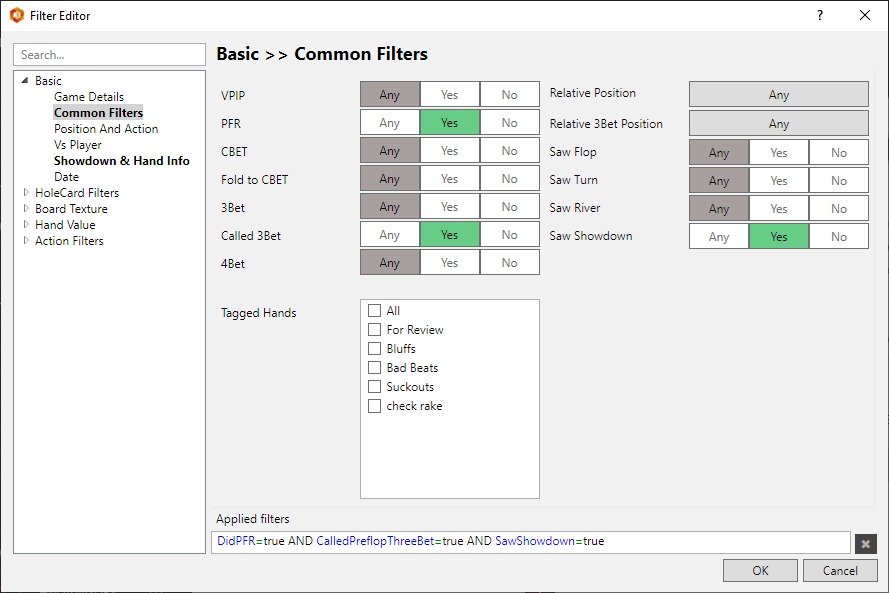
Common Filters lists the most common Report Filters that players use. These are all very basic filters and most of these filters can be found in the Quick Filter section of your open Report.
Relative Position & Relative 3-Bet Position: This allows you to select in position or out of position.
- In Position means you are last to act post flop.
- Out of Position means you are first to act post flop.
Tagged hands are hands that you have previously tagged while playing live or in a HM3 Report.
Suggested Ways To Use Game Detail Filters: In the example above I stacked 3 filters. We preflop raised, called a 3-bet, then saw a showdown. Experiment with these common filters to find areas in your game where you might not be playing optimum poker.
Basic > Position & Action
 (Video) Basic Filters - Position And Action (01:51)
(Video) Basic Filters - Position And Action (01:51)
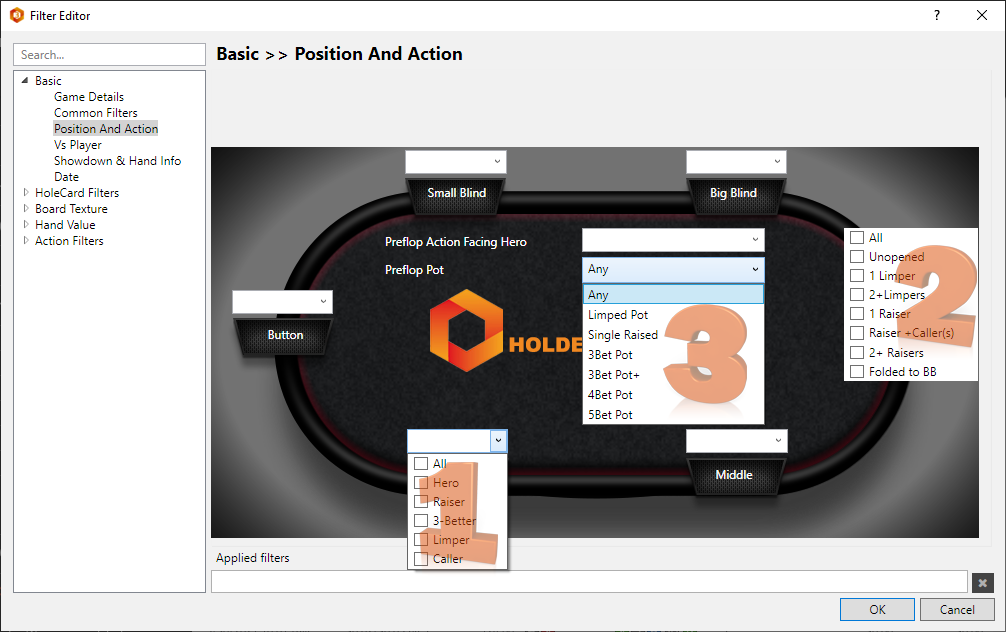
- Each Position at the table allows you to set the Hero, Raiser, 3-Better, Limper or Caller. (Do not stack Raiser, 3-Bettor, Limper or Caller filters because most of these combinations are not possible and you wont get hands returned in your filter.)
- Preflop Action Facing Hero lists the preflop action the Hero is facing.
- Preflop Pot is more generic than Preflop Action Facing Hero. This will return hands wether you were the Hero facing this action or not.
Suggested Ways To Use Position And Action Filters: Set your Position as the Hero, then apply action filters. You probably want to look at hands where you were on the button raising, then got 3-Bet+ by the Small or Big Blind.
I would also reverse this filter where you were in Small or Big Blind and 3-Bet the Button's raise. Watch the video above to see these filters in action.
Basic > Vs Player
 (Video) Basic Filters - Vs Player (03:11)
(Video) Basic Filters - Vs Player (03:11)
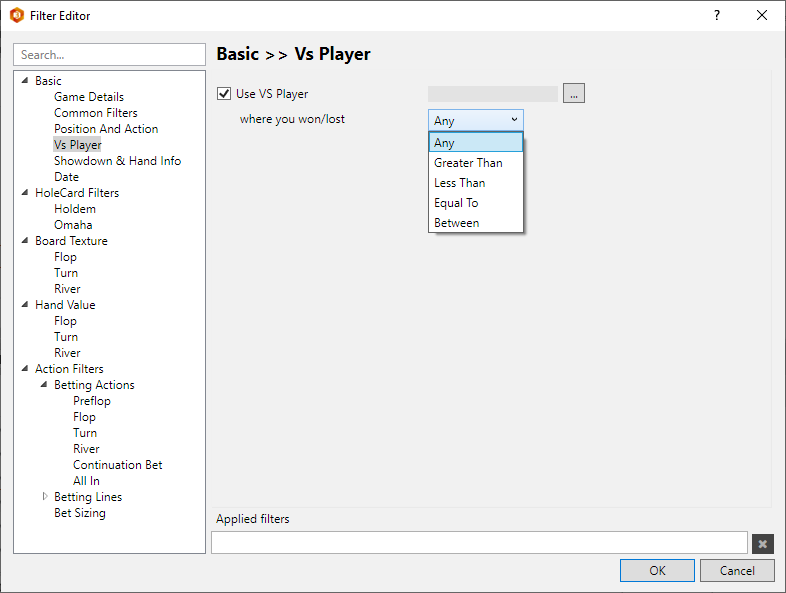
Select a villain or player you want to see how you play against then filter by pot size. Pot size can be filtered in Big Blinds or $ (Cash Money).
Suggested Ways To Use Vs Player Filters: Select the villain you want to analyze, then filter for big hands against that villain. Start at Greater Than 50 Big Blinds and go from there.
Basic > Showdown & Hand Info
 (Video) Basic Filters - Showdown & Hand Info (03:46)
(Video) Basic Filters - Showdown & Hand Info (03:46)
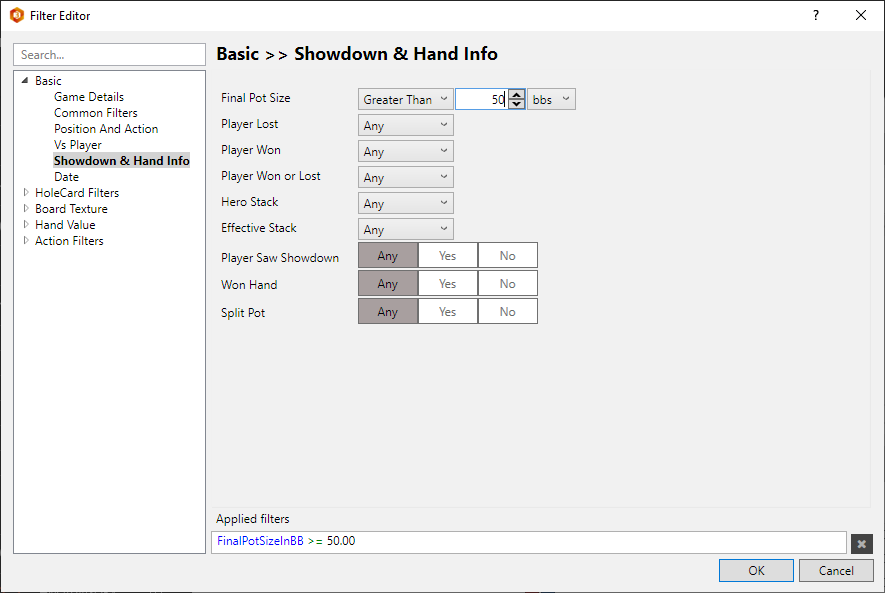
Showdown and Hand Info allows you to filter by pot sizes in Big Blinds or Money. You can set yourself as the winner or loser, set the Hero Stack Size and the Effective Stack Size. You can also filter for if the hand saw a showdown or not along with split pots.
Suggested Ways To Use Showdown And Hand Info Filters: Effective Stack is a great way to see how you play against short stackers. If you're a short stack player, set the hero stack to your Big Blind buyin amount and go from there.
Looking at very big hands hands is also another filter we commonly use because losing very large pots can have a massive effect on your winrate.
Basic > Date
 (Video) Basic Filters - Date (04:26)
(Video) Basic Filters - Date (04:26)
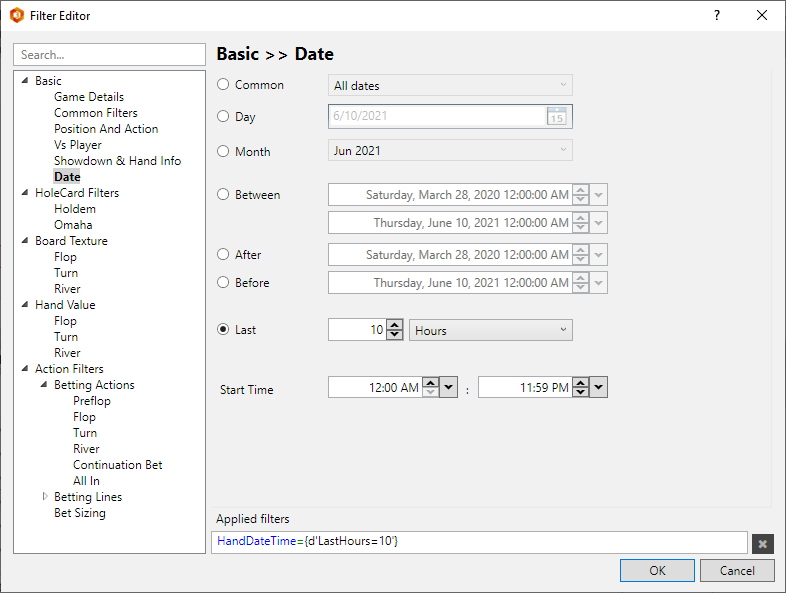
Date Filters don't just let you filter by dates, you can also filter by "Last" hours, days, weeks, months and hands.
Suggested Ways To Use Date Filters: Using the "Last" then "Hours" option as displayed in the screen above is a great way to filter for your current session in any HM3 Report.
HoleCard Filters > Holdem
 (Video) HoleCard Filters - Holdem
(Video) HoleCard Filters - Holdem
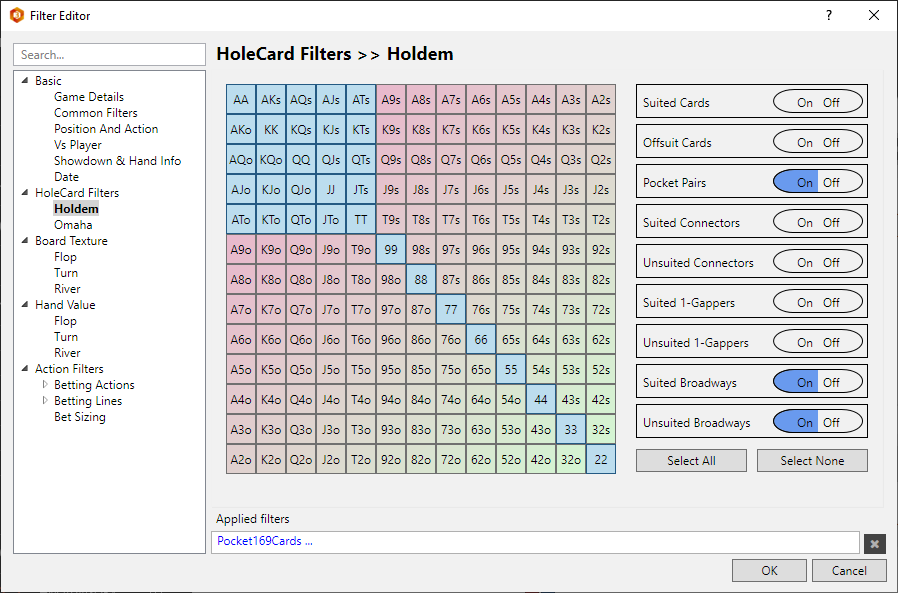
Holdem HoleCard Filters are fairly basic. Click what cards you want returned in a filter or use the On/Off buttons on the right to quickly select groups of holecards.
Suggested Ways To Use Holdem HoleCard Filters: In the example above we have all pocket pairs selected along with all Broadway cards. The video for Holdem HoleCards also talks about the HoleCard Report that may help in analyzing your game by holecards.
HoleCard Filters > Omaha (Custom Omaha Hand Filter)
 (Video) HoleCard Filters - Omaha (01:00)
(Video) HoleCard Filters - Omaha (01:00)
The Omaha Hand Filters allow you to filter for every Omaha hand imaginable. Start by using the clickable checkbox parameters, then move onto more complex custom hand filters that are detailed below.
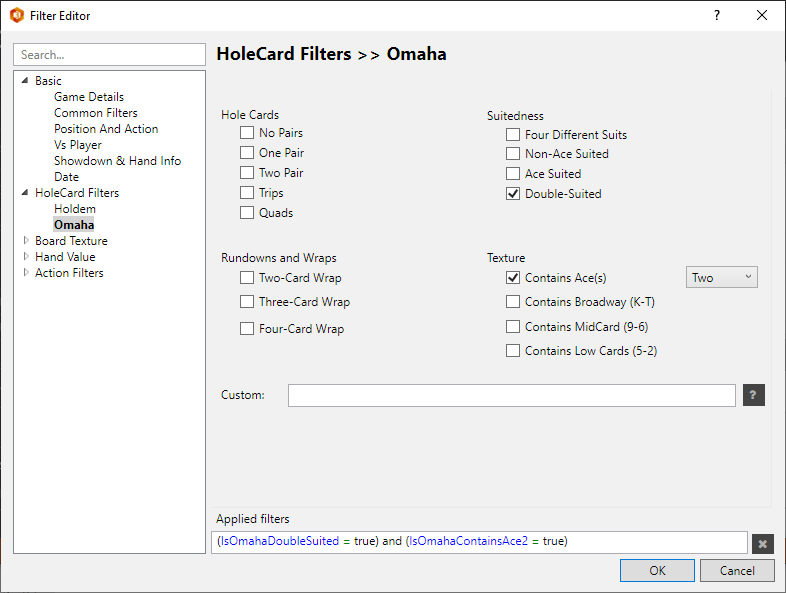
Custom Omaha Filtering
Use the "Custom" field in the Omaha Hand Filter to build complex custom Omaha Hand Filters.
- Real-World Examples
- % Ranges
- Individual Card Values
- Card Ranges and Groups
- Constraint Macros
- Not “!” Modifier
- OR “;” Modifier
- Realtime Syntax Feedback
- Combining Filters
Real-World Examples (Omaha)
Here are a variety of real-world examples to help you learn how to most effectively use this filter:
- 'AA' a hand with at least two Aces - will include trip and quad Aces.
- '[ AA ]' a hand with a pair of Aces, excluding trips or quads.
- 'Q+' a hand with at least one Queen, King, or Ace.
- '! A' a hand with no Ace.
- 'A ! K' a hand with an Ace but no King.
- '[KK+]' a hand with a pair of Aces or Kings.
- '[ TT+ ]' a hand with a pair of Tens or higher.
- '[222+]' a hand with trip Twos to trip Aces.
- '[AA - TT]' a hand with a broadway pair.
- '[AA - TT] [22+]' a hand with a broadway pair and another pair.
- '[AA - TT] $2p' another way to select a broadway pair and another pair.
- '$2p $ds' a hand with two pair and double suited.
- '[AA] T+ T+' a Pair of Aces and two broadway cards (T or higher)
- '[AA] $ds' a Pair of Aces and double suited (eg. AsKs AdQd)
- '[AA] $rs' a Pair of Aces, rainbow suit (eg. As Ad Qc Jh)
- '[AA - TT] $2p $ds' a hand with a broadway pair and another pair and double-suited.
- '[AA] $1p $ds ; [TT+] [TT+]' a hand with a pair of Aces and double-suited, OR a hand with two broadway pair and no suit restriction.
- 'T+ 9- 9- 9- !$ng' a hand with one broadway and 3 non-broadway cards and not a zero gap run-down.
- '[TT+] [TT+] ; [ TT+] AK' a hand with two broadway pairs or one broadway pair and AK.
- 'J T- T- T-' a Jack high hand.
- '$1p ![55]' a hand with one pair but not a pair of fives.
- '10%' a hand in the top 10% of omaha starting hands.
- '11-20%' a hand in the top 11 to 20% of omaha starting hands.
- '10% $np' a hand in the top 10% of omaha starting hands with no pair (will include trips).
- '10% $rd' a hand in the top 10% of omaha starting hands and is rundown.
- '10% $rd $ds' a hand in the top 10% of omaha starting hands and is rundown and double-suited.
- '10% !$ds' a hand in the top 10% of omaha starting hands and not double-suited.
- '25% $ms' a hand in the top 25% of hands that is monotone.
- 'T+ T+ T+ :15%' at least three big cards in the top 15% of hands.
- 'A:15% ![AA]' a hand with an ace in the top 15% of hands but not a pair of aces.
- 'A:15% ![AA] ![AAA]' a hand with an ace in the top 15% of hands but not a pair or trip aces.
- 'A:15% ![AA] $nt' a hands with an ace in the top 15% of hands but not a pair of aces or any trips.
- '[ 9876- ]' a medium to small zero-gap rundown.
- '6- $ng' a medium to small zero-gap rundown.
- '6- $dg' a medium to small double gap rundown.
- '6- $rd' a medium to small zero, one, two, or double-gap rundown.
- '[ 9876+ ]' a medium to high zero-gap rundown.
- '9+ !4- $ng' a medium to high zero-gap rundown (note: !4- excludes ace low run-downs).
- '9+ !4- $dg' a medium to high double gap rundown (note: !4- excludes ace low run-downs).
- '9+ !4- $rd' a medium to high zero, one, two, or double-gap rundown (note: !4- excludes ace low run-downs).
% Ranges (Omaha)
Percent ranges are in format x%, x-y%, or x%-y%
For example:
- To select top ten percent of hands, enter '10%'
- To select hands in a percent range, say 50 to 25%, enter '25-50%'.
%’s must be preceded by : unless at start
For example, to select hands in top 10% that contain a pair of aces,
- enter '[aa] : 10%' or '10%[aa]'
%’s must be between 1 & 100
Max of one % or % range per sub-group. For multiple % ranges, use OR “ ; “ divider
- For example, '10% 20%' is invalid, but '10% ; 20%' is ok
Individual Card Values (Omaha)
-
For card values use characters: A K Q J T (or a k q j t) 9 8 7 6 5 4 3 2
Card values can be preceded by ! (NOT) or followed by + or –
Examples:
- 'T' or 't' means the card ten
- '!T' or '!t' means NOT the ten
- 'T+' or 't+' means Ten to Ace
- 'T-' or 't-' means Ten to Two
- '!T+' or '!t+' means NOT Ten to Ace
- '!T-' or '!t-' means NOT Ten to Two
To select a starting hand with two broadway cards and two numeric cards, but no ace,
We would write 'T+ T+ 9- 9- !A'
Card Ranges and Groups (Omaha)
Card ranges or groups are enclosed in [ ] , otherwise they are interpreted as individual card values.
Examples:
- '[T - 7]' means any one card between T & 7
- 'T – 7' means any one card T or less and a 7
- '[22+]' means a pair of twos to aces
- '22+' means a 2 and any one card two to ace
- '[222+]' means trip 2’s to trip aces
- '222+' means two 2’s and any other card two to ace
- '[2222+]' means quad 2’s to quad aces
- '2222+' means three 2’s and a two to ace
- '[33-66]' means a pair of 3’s to pair of 6’s
- '33-66' means a 3, a 3 or less, and two 6’s
- '[TTT-KKK]' means trip Tens to trip Kings
- 'TTT- KKK' will be rejected, as it defines 6 cards when there are only 4
- '[TTTT-KKKK]' means quad Tens to quad Kings
- 'TTTT- KKKK' will be rejected, as it defines 8 cards when there are only 4
- '[9876+]' means a 9 up rundown i.e 9876, T987, JT98 etc. to AKQJ
- '[9876-]' means a 9 down rundown i.e 9876, 8765, etc. to 5432
- '9876+' means a 987 and a 6 to ace
- '9876-' means a 987 and a 6 to two
Constraint Macros (Omaha)
- '$ts' three cards of one suit ex: h h h d
- '$ms' mono suit ex: h h h h
- '$ds' double suit ex: hh dd
- '$ss' one suited combo ex: h h d c
- '$rs' rainbow suit ex: h d c s
- '$np' no pair
- '$1p' one pair
- '$2p' two pair
- '$nt' no trips
- '$ng' zero gap rundown ex: AKQJ, KQJT, QJT9
- '$1g' one gap rundown ex: AKQT, AKJT, AQJT
- '$2g' two gap rundown ex: AKQ9, AKT9, AJT9
- '$dg' double gap rundown ex: AKJ9, AQJ9, AQT9
- '$rd' a zero, one, or two gap rundown
Constraint macros can be used in conjunction with any other values.
For example, to select double-suited and double-paired hands of which one pair is aces, type '[AA] $ds $2p'
Not “!” Modifier (Omaha)
The not modifier means not equal.
For example:
- To say not double suited, the syntax is: '!$ds'
- To exclude aces from the range: '!a'
- To exclude tens and aces: '!a!t'
- To exclude pair of aces: '![aa]'
- To exclude pairs of nines to pairs of fives: '![99-55]'
OR “;” Modifier (Omaha)
The “;” (semi-colon) modifier is used to create OR relations.
For example, to select hands with a single ace and Mid Pair OR pair of aces and anything
- Write as: 'A [TT-77] ; [AA]'
If you want to filter for a gap in the bottom:
- Use syntax: 'AKQT ; KQJ9 ; QJT8 ; JT97 ; T986 ; 9875 ; 7653 ; 6542 ; 543A'
Realtime Syntax Feedback (Omaha)
When typing the system provides real-time feedback on the syntax. It provides it via color coding and mouse-over pop-ups.
- Red: means input is not complete (pop-up says “Incomplete”) or contains an error (pop-up attempts to explain error)
- Blue: means input is complete and correct
For example:
- '[AA will show as red until we complete the expression with the closing charcters ]'.
- then '[AA]' will show as blue
- if we add a percent '[AA] 10' will show red until we add %
- then '[AA] 10%' will show red and the tip will say '[AA] 10' is invalid percent range (use : )
- add : then '[AA]:10%' will show blue and the tip will say parsed
Combining Filters (Omaha)
- Custom Omaha Filter: '[AA] $ss' a Pair of Aces and single suited (any 2 cards can be suited)
- Suitedness: Ace suited now only suited aces will show
Result: Pair of Aces, suited to one of the Aces (eg. AsKs AdTc )
Board Texture > Flop/Turn/River
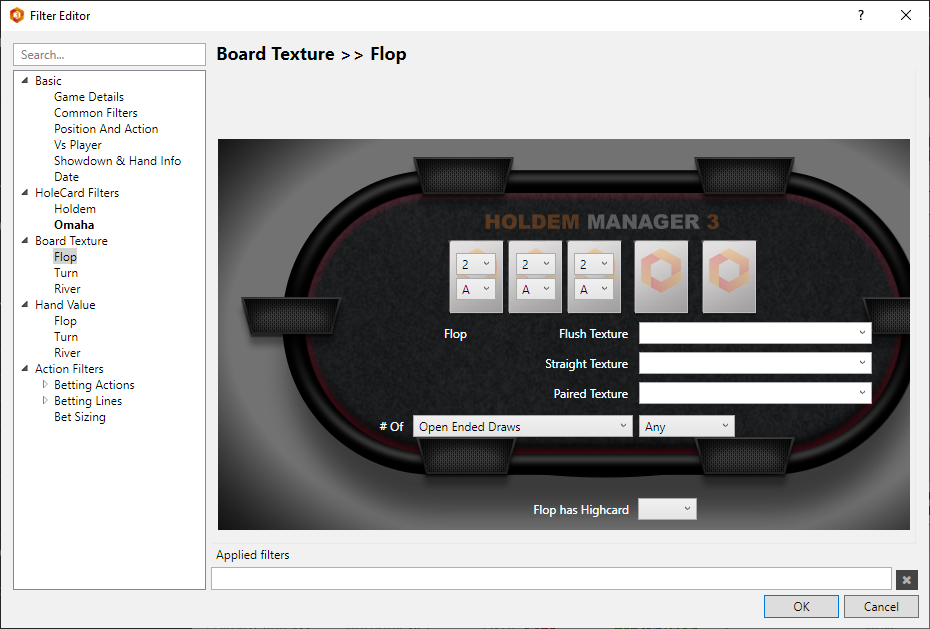
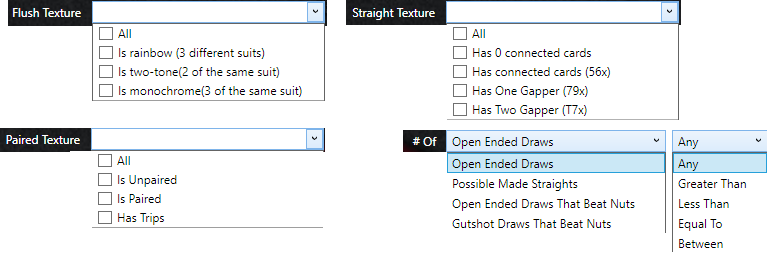
Board texture lets you filter by exact community/board cards or a range of cards, then you can also filter by Flush, Straight, Paired Texture and number of Open Ended Draws, Made Straights or Draws That Beat the Nuts. Down at the bottom of this filter you can filter by High Card.
Suggested Ways To Use Board Texture Filters: C-Betting when there is an A or K on the board is generally a profitable play no matter what cards you preflop raised with. Add a PFR=True filter, then add Flop Has Highcard of an Ace or King to see how you play in those pots. You can also fi




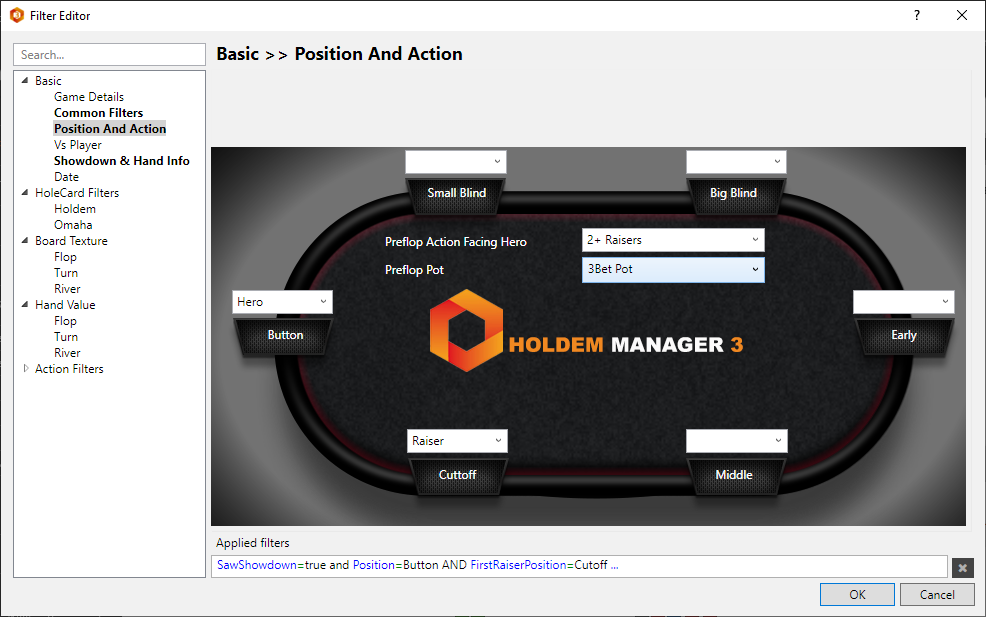
 Video 1 of 10 - Report Filter Introduction
Video 1 of 10 - Report Filter Introduction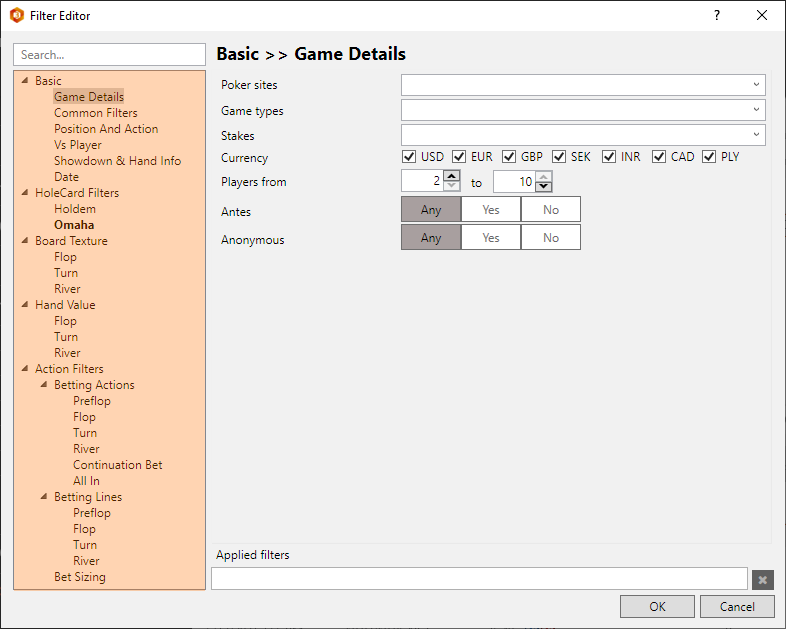
 (Video) Board Texture Filters
(Video) Board Texture Filters