The HM3 Replayer and Hand History Viewer are the two ways to view previously played hands. Both Replayer and Hand History Viewer options are found next to each other throughout Holdem Manager 3 in the Hand Views.
Note: Only the Hand History Viewer can be accessed directly from a live table. To use the HM3 Replayer when playing live, use the Live Play Report in Holdem Manager 3.
Replayer Options
Hand History Viewer Options
Opening Replayer & Hand History Viewer In Reports Throughout Holdem Manager 3
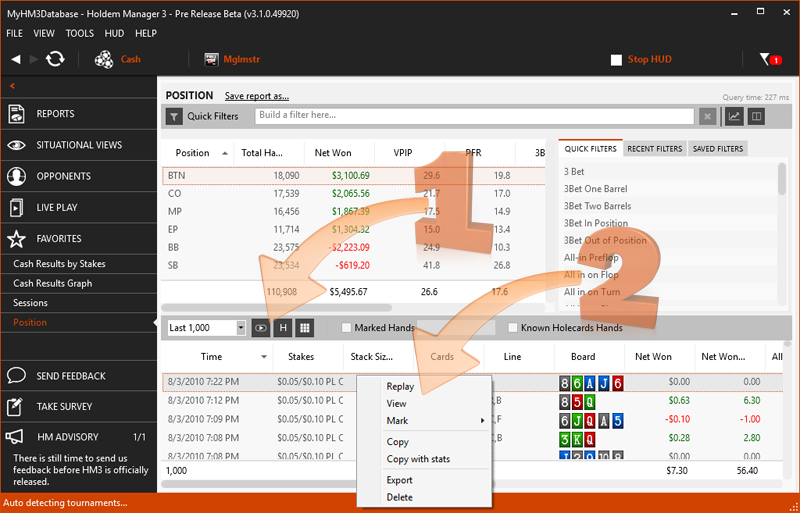
In any Hand View throughout Holdem Manager 3, select a hand or a series of hands. (CTRL+Left Mouse click to select a series of hands)
- Use the Play and "H" icons (1) to load the Replayer or Hand History Viewer.
OR
- Right Clicking hands bring up the menu above (2) where you can Replay or View the hand too.
On live tables, click the Price Tag Icon (left of orange HUD letters) to load a previously played hand in the Hand History Viewer. (Below)
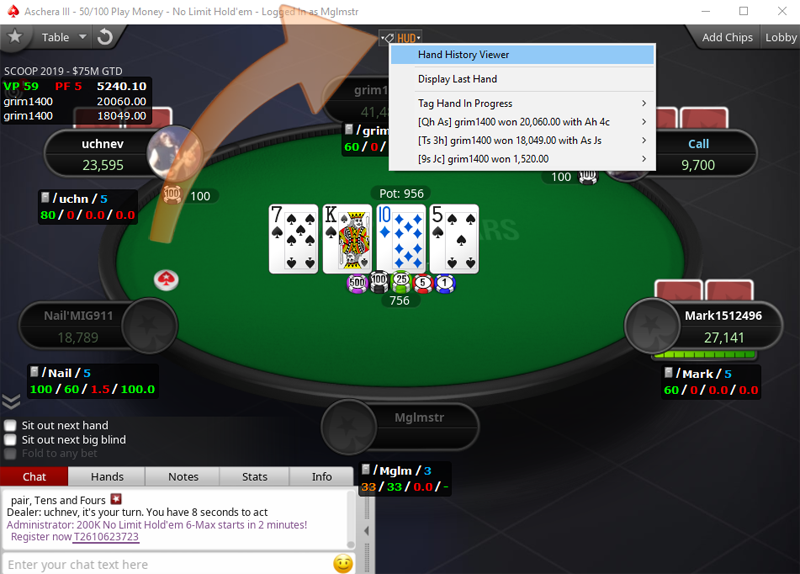
Replayer Options
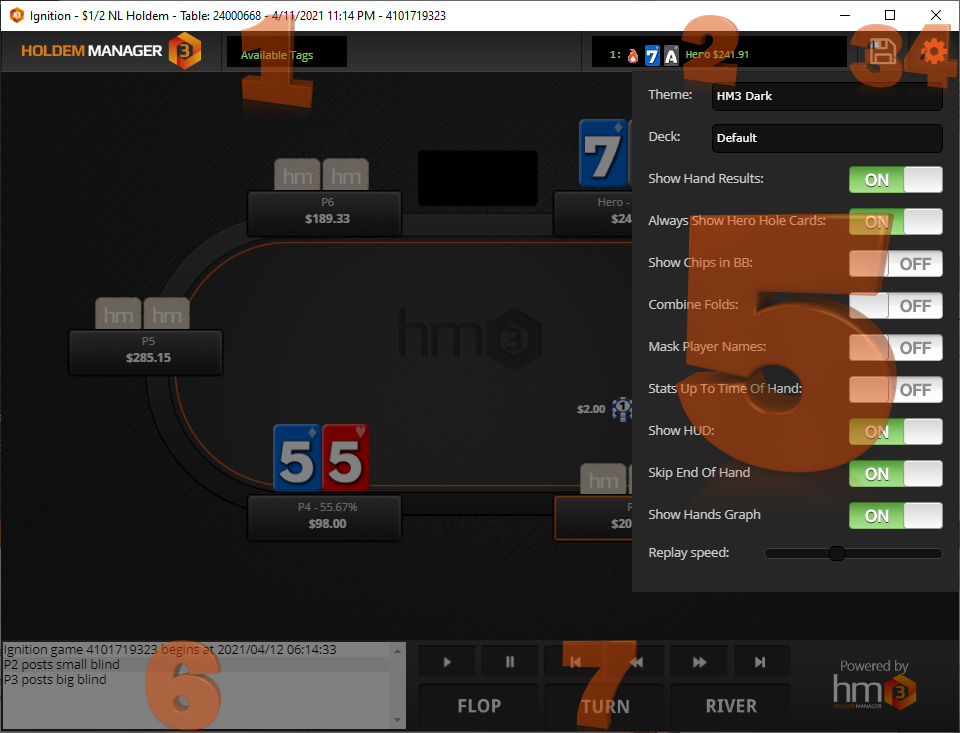
- Available Tags - This is where you mark hands for later review in the Hand Views.
- Current Hand - Click here to select between the hands that are currently loaded in the Replayer.
- Save Icon - Click here to copy the hand to your clipboard.
- Gear Icon - Click here to load the HM3 Replayer options.
- Replayer Options:
- Theme: Choose between HM3 and HM3 Dark replayer themes.
- Deck: Choose a card deck style.
- Show Hand Results: Displays the hand winner in the Current Hand field. (2)
- Always Show Hero Cards: Choose to display hero cards or not.
- Show Chips in BB: Will display chips in Big Blinds
- Combine Folds: Will combine all player folds as you step through the hand.
- Mask Player Names: Will replace player names with "Player"
- Stats Up To Time Of Hand: Will display HUD stats only up to the time of hand. No hands past the hand time in the current hand will be calculated in HUD stats.
- Show HUD: Toggles the HUD on and off.
- Skip End of Hand: When On, pressing the far right button at the bottom above (River) will not show the hand results but will skip to the next hand loaded in the replayer when multiple hands are loaded in the replayer.
- Show Hands Graph: When On, if multiple hands are loaded in the replayer a bar graph will be displayed at the bottom of the replayer showing the individual hands with how much you won or lost.
- Replayer Speed: Use this slider to adjust the replayer speed when clicking the Play icon. (7)
- Hand Progress Text - Similar to when you are playing live, the hand progress text will update as you step through the hand.
- Replayer Controls - Flop, Turn and River will take you directly to that street and the icons above Flop, Turn and River will allow you to step through the hand 1 action at a time. You can also use these controls to skip directly to the next hand that's loaded in the Replayer. We also have hotkeys that are useful when replaying multiple hands: You can use the left/right arrows to navigate through a hand, the up/down arrows to jump to next/previous hands, or the Home/End keys to jump to the first/last hands.
Hand History Viewer Options
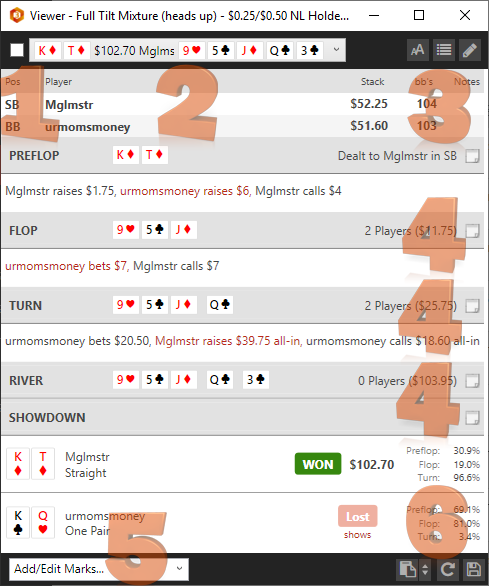
- Click the box to the left of KT above to mark a hand for review later.
- Use this drop-down to select different hands if you have multiple hands loaded in the Hand Viewer.
- Three Icons:
- Font: Change the font size.
- List Icon: Switch between Text and Tile views.
- Pencil Icon: opens player notes.
- Icons to the right of (4) opens hand notes where you can add notes by street.
- Add/Edit Marks allows you to adjust hand markings.
- Copy / Replayer / Save
- Copy: Copies the hand to your clipboard or press the Up & Down Arrows to pick a hand format to copy to your clipboard.
- Refresh Icon: Opens the current hand in the HM3 Replayer.
- Save Icon: Saves the hand to your hard drive in a text format.




