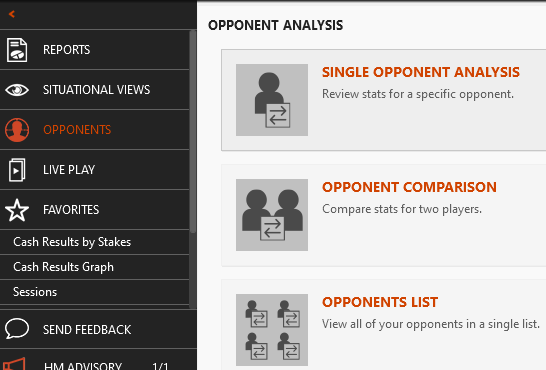
|
1. Single Opponent Analysis
Single Opponent Analysis allows you to quickly see how an opponent (Villain) plays.
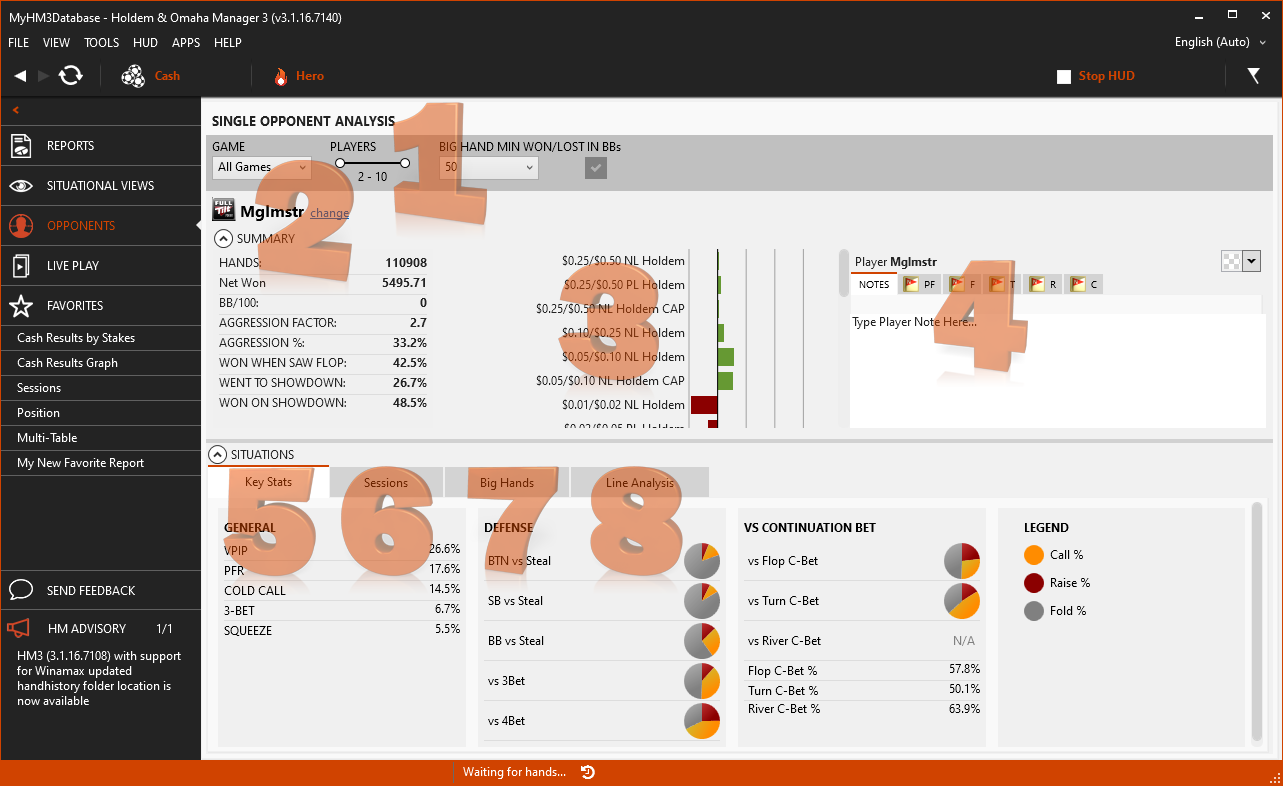
- This section allows you to filter by game stakes and number of players for all the views. You can also filter the 'Big Hands' tab by minimum pot size in bbs. Click the check mark to apply the selected filters.
- This section shows the selected player, allows you to change players, and shows some general stats for the selected player.
- The Win Rate by game stakes is shown here.
- Here you can add player notes and color for the selected player.
- Key Stats - Here you will see some General stats, Defense stats and Vs Continuation Bet stats.
- Sessions - Clicking this tab will allow you to review a list of all the selected player's sessions.
- Big Hands - This tab shows a grid of hands filtered by the Big Hand Won/Lost in bbs filter from #1 above. Double-clicking a hand will open the hand in a replayer. More options are available via the right-click menu.
- Line Analysis - Here you can filter by the player's position, board texture, street actions, and hand strength to analyze the hands.
Key Stats
The Key Stats tab shows some important General, Defense and and Vs Continuation Bet stat percentages. For the Defense and Vs Continuation Bet stats where multiple actions are possible we have included a pie chart which you can hover over to get specific stat percentages in the popup tool tip.
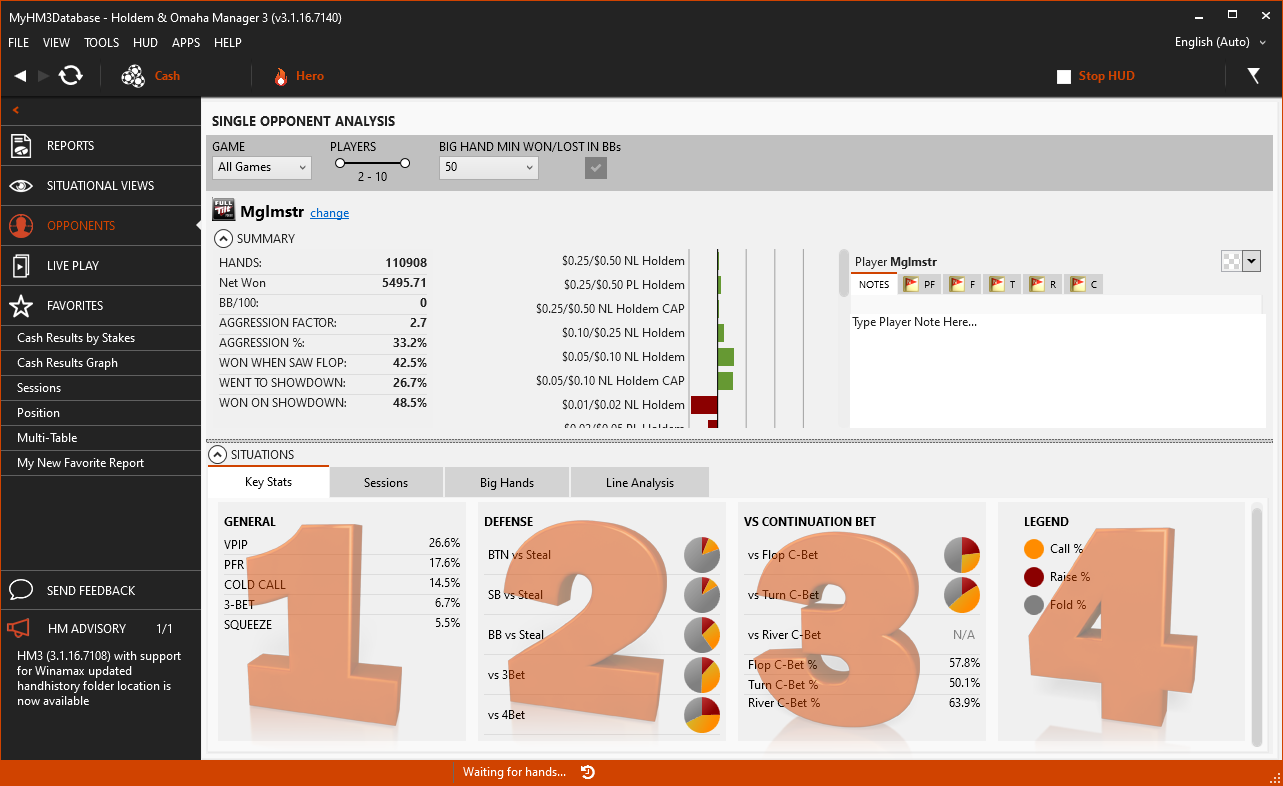
- General - This section contains general preflop stats.
- Defense - This section shows how the player defends vs Steals, 3Bets and 4Bets.
- Vs Continuation Bet - This section has their by street continuation bet stats and how they react to a continuation bet on each street.
- Legend - This is a color key for the pie charts in sections 2 and 3.
Sessions
The Sessions tab shows the selected player's sessions and basic stats for each session, with a totals row at the bottom for all sessions combined. You can right-click in the grid to export the selected sessions to a .csv file for further analysis in a spreadsheet program like Microsoft Excel or Open Office.
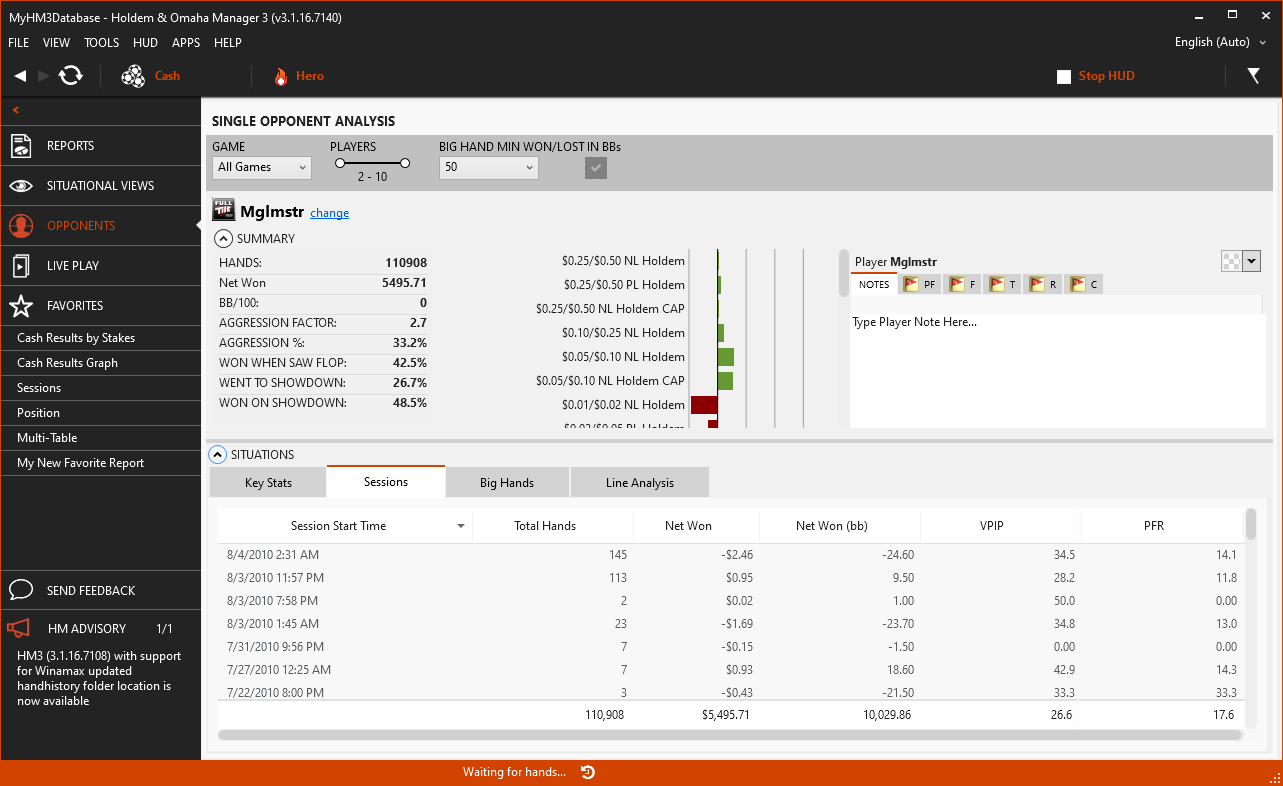
Big Hands
The Big Hands tab shows hands for the selected player as filtered by the Big Hand Min Pot Size in bbs filter in section 1 above. You can click on any column heading to resort the hands, double-click a hand to replay it, Ctrl+Click or Shift+Click multiple hands to replay more than one hand, or right-click any selected hand(s) for other options.
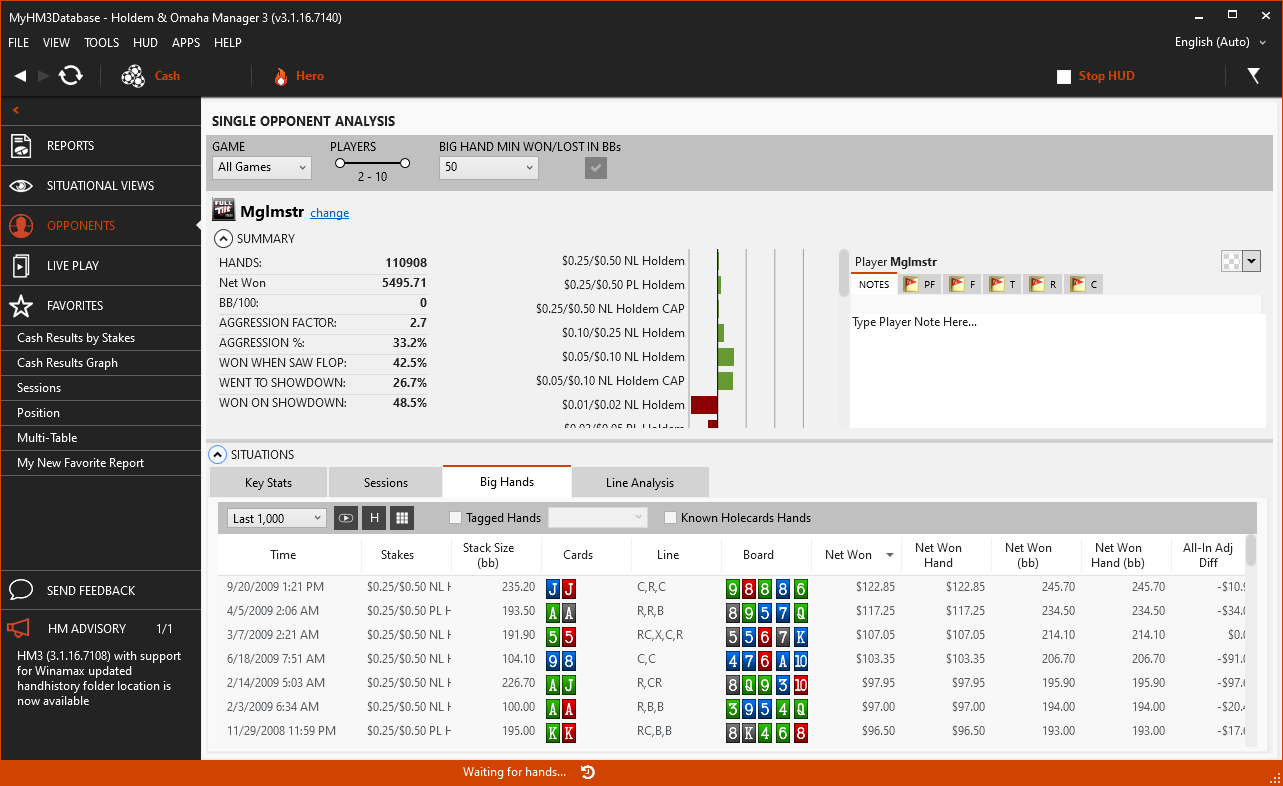
Line Analysis
Use the various filter options (Opponent Position, Flop Board Texture, Street Actions, Hand Strength (click a slice of the pie to filter by that hand strength)) to analyze the hands in the hands grid for the player's various lines based on position, board texture and hand strength.
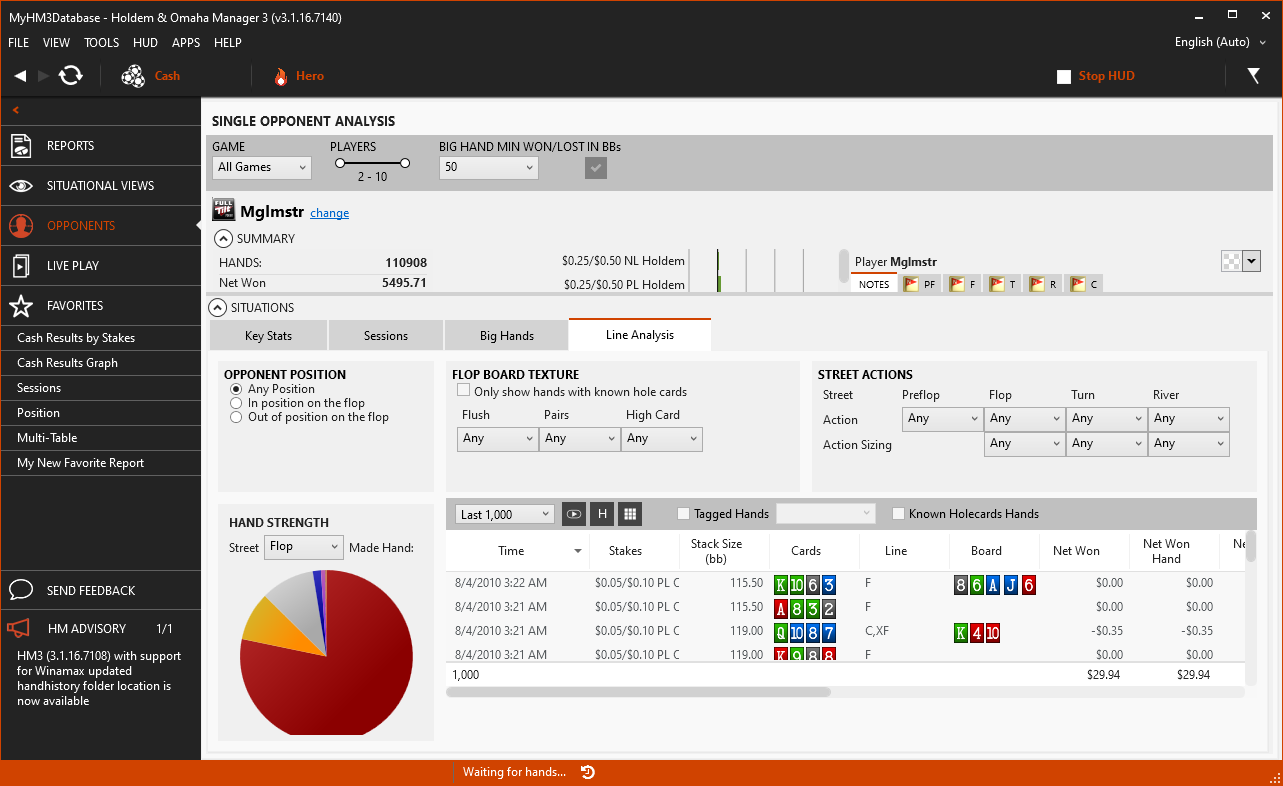
2. Opponent Comparison
Compare Opponents is a great way to look at two players side by side to quickly spot differences in their playing style.
When you load the Compare Opponents report for the first time you will be asked which two opponents you want to compare. Once you've selected the two opponents to compare you will be presented with the following screen.
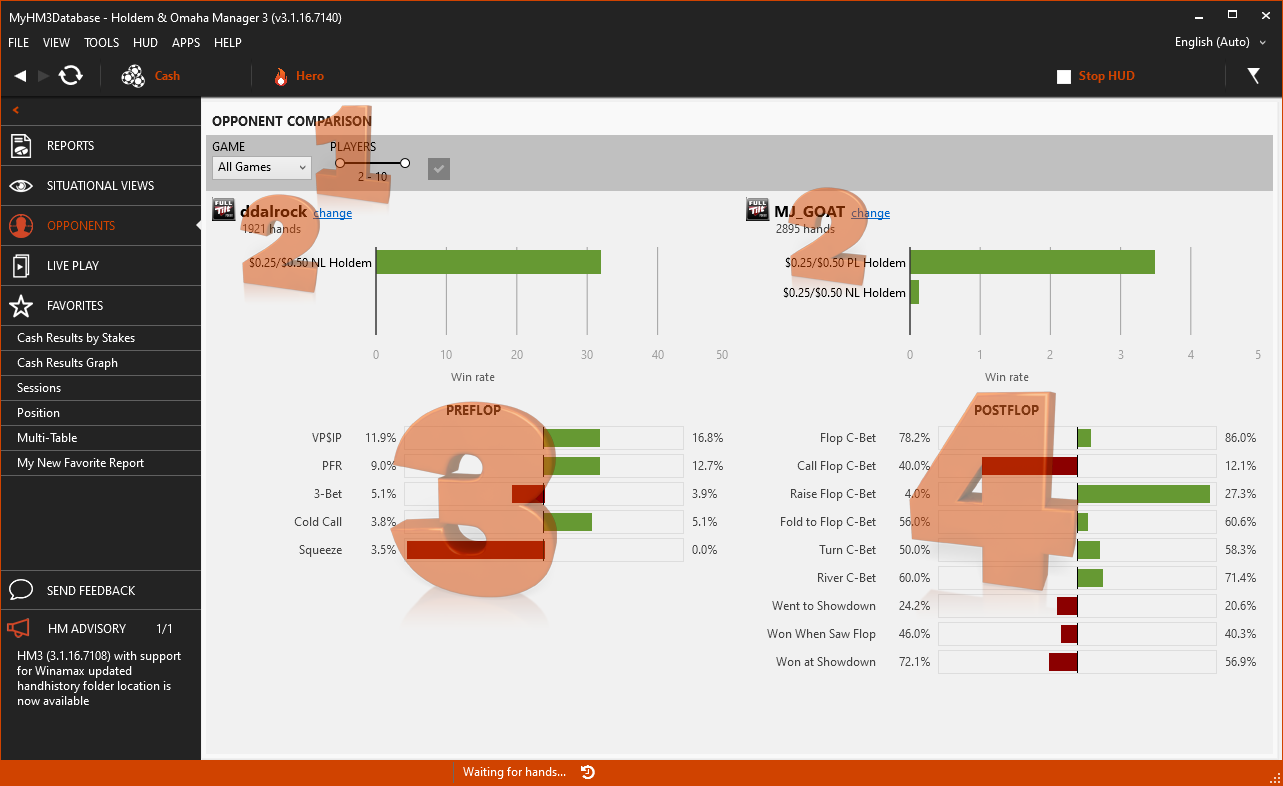
- Filter by Game Stakes, Game Type and Number of Players dealt into hands. (Heads-up, 6MAX, Full Ring, etc.)
- Click the Change text here to swap out players.
- PreFlop Stats - Players with the larger Preflop Stats will have the horizontal bar graph on their side of center. Red is the ddalrock player on the left and Green is MJ_Goat player on the right.
- PostFlop Stats: Players with the larger Postflop Stats will have the horizontal bar graph on their side of center. Red is the ddalrock player on the left and Green is MJ_Goat player on the right.
Suggested Use: Compare yourself to the other top players in your database to quickly see where you are playing differently. Use the Opponents List report to find the best players in your database.
3. Opponents List
Opponent List is a great way to quickly find profitable solid players in your database. Once you've identified these good players, analyze their game throughout Holdem Manager 3.
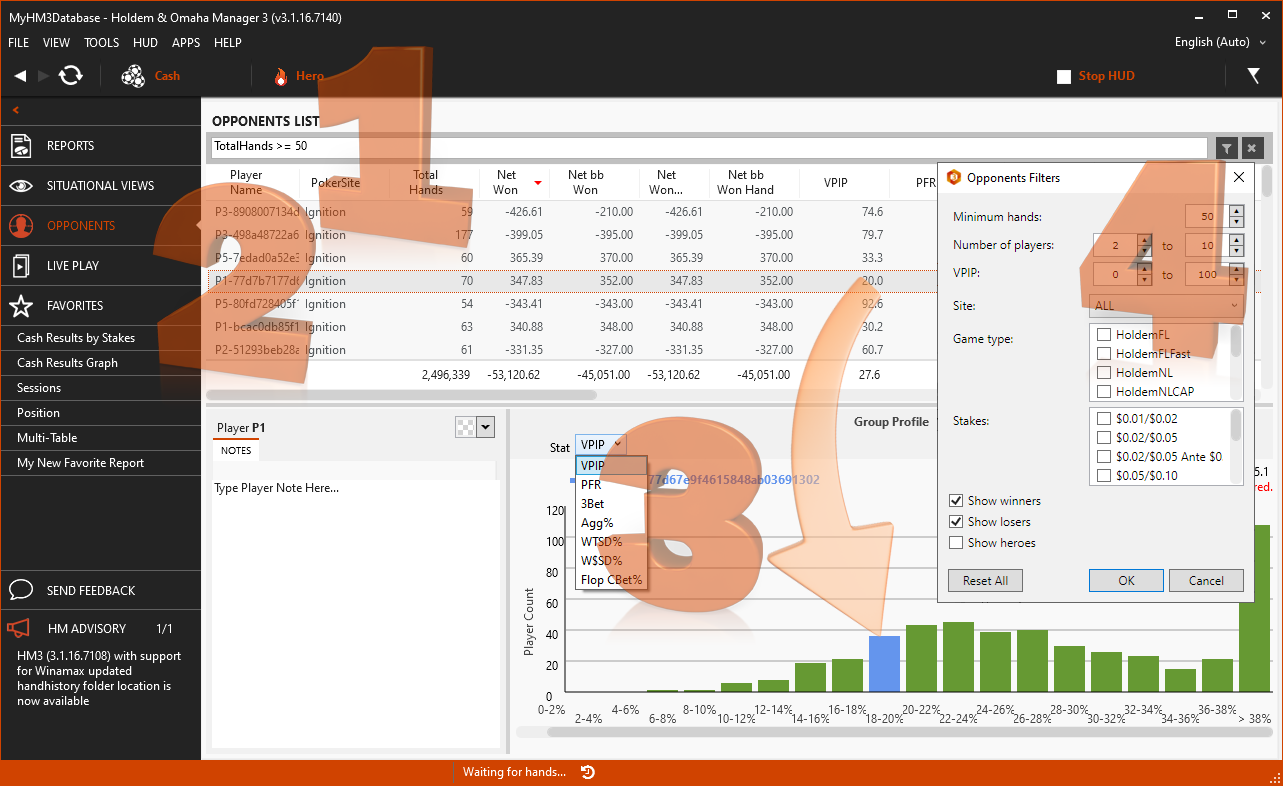
- Currently applied filter.
- List of opponents matching the filter.
- Use the drop-down here to select between different common stats.
- Click the Funnel Icon to load filters to aid in narrowing down opponent results. You can filter by:
- Date
- Game Type
- # of Hands
- # of Players
- VPIP (Voluntarily Put Money Into The Pot) stat
- Poker Site
- Stakes
- Winners or Losers
Orange Arrow: The selected player in the Opponent list will have their stat range as a BLUE bar graph line in the Group Profile section of the report. In this example the selected player has a VPIP% of 20 so it falls in the 18-20% range in the bar graph at the bottom




